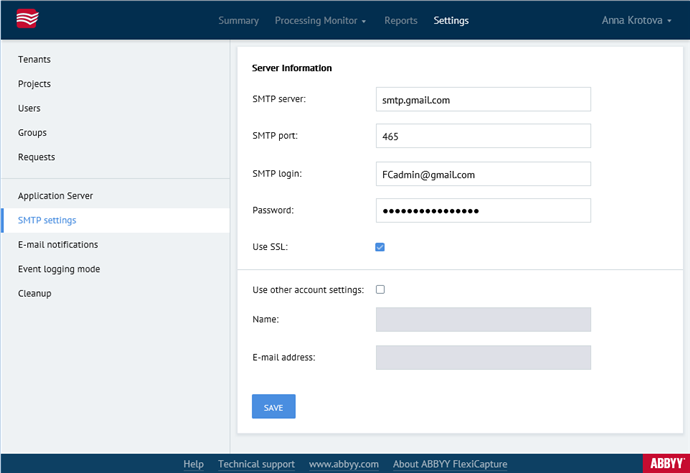Setting up the SMTP server
To launch the notification service, specify the following SMTP server connection parameters in the Settings → SMTP settings page :
 Important! Make sure that the Processing Server is running.
Important! Make sure that the Processing Server is running.
- SMTP server
The address of the notification server (e.g. smtp.email.com). - SMTP port
The port number. By default, port 25 is used for unencrypted connections and port 465 is used for SSL-encrypted connections. - SMTP login
The name of the mail box that will be used for sending notifications. - Password
The password used for accessing the e-mail server.
To use SSL encryption, select the Use SSL option.
 Note: If the format of the data in the SMTP login field does not match the e-mail address format, change the parameters of the user account which will be used to send out e-mail notifications. This is done by selecting Use other account settings option and filling out the Name and E-mail address fields. In the Name field, type the name of the user to be used in e-mail notifications. In the E-mail address field, type the e-mail address from which e-mail notifications will be sent.
Note: If the format of the data in the SMTP login field does not match the e-mail address format, change the parameters of the user account which will be used to send out e-mail notifications. This is done by selecting Use other account settings option and filling out the Name and E-mail address fields. In the Name field, type the name of the user to be used in e-mail notifications. In the E-mail address field, type the e-mail address from which e-mail notifications will be sent.
To check the validity of SMTP server settings, click Test connection. After the check is complete, one of the following messages will be displayed:
- "Test connection complete";
 Note: Due to technical constraints of email servers, it is not possible to guarantee that electronic mailing list will function even after you check the settings.
Note: Due to technical constraints of email servers, it is not possible to guarantee that electronic mailing list will function even after you check the settings.
- "Test connection failed", the system failed to find the reason why the test failed;
- "SMTP server connection failed. Check server url or port", a server was not found for the specified address or port;
- "SMTP login failed. Check server login or password.";
 Note: With some ports, an SMTP server may disregard login and password. In this case, the check will be successfully completed even if user credentials are invalid.
Note: With some ports, an SMTP server may disregard login and password. In this case, the check will be successfully completed even if user credentials are invalid.
Example of a notification setup that uses Gmail
12.04.2024 18:16:02