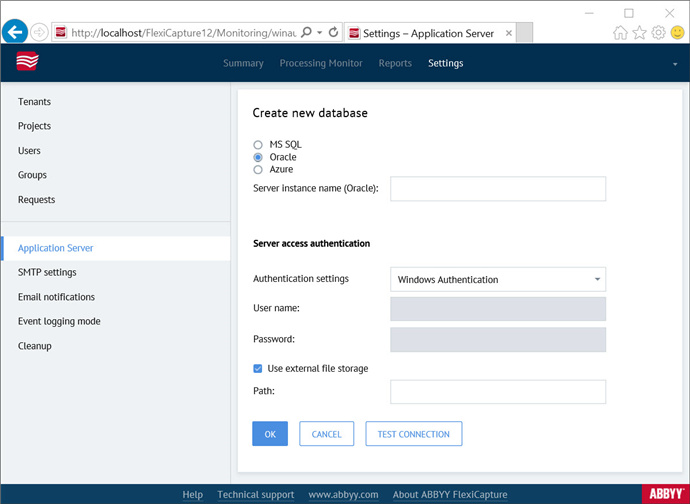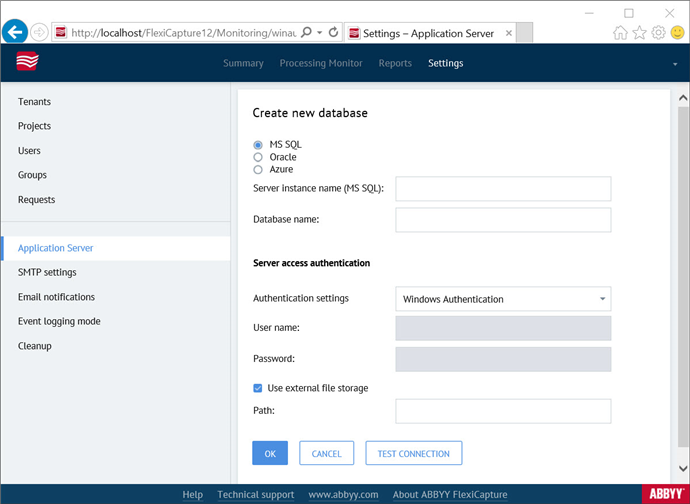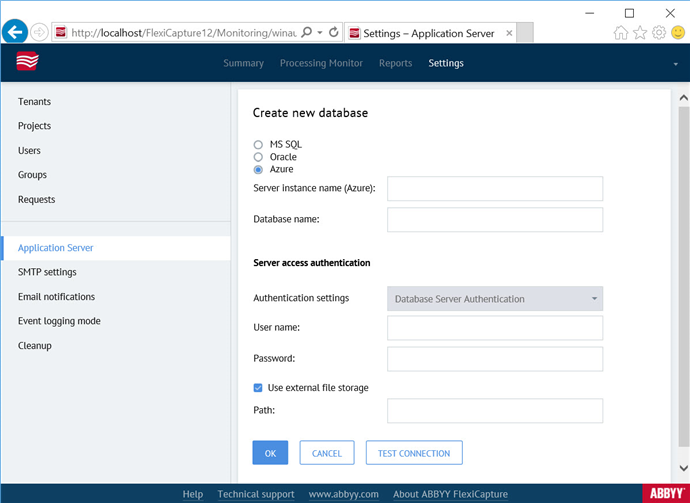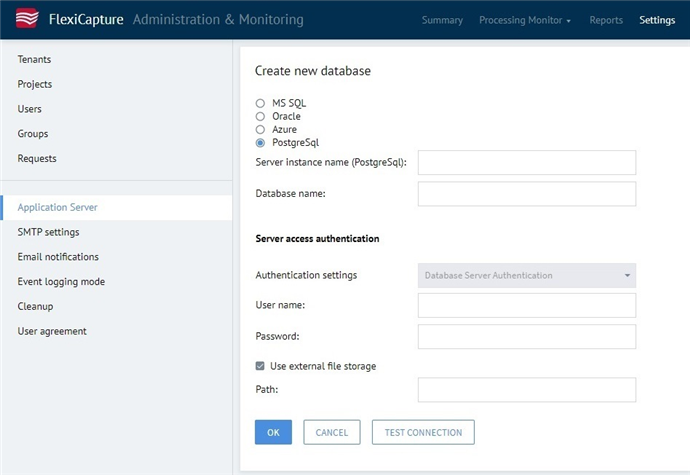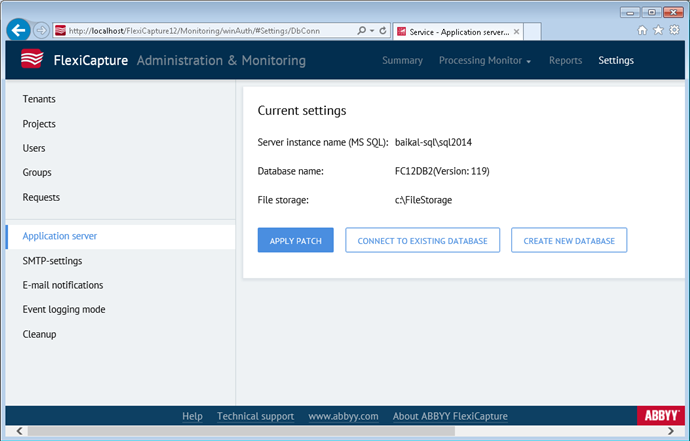Creating a database
First, you need to create a database.
 Note: Depending on your setup, you may need to create a new database or connect to an existing database.
Note: Depending on your setup, you may need to create a new database or connect to an existing database.
 Important! In ABBYY FlexiCapture Release 4 Update 2, PostgreSQL is enabled by default. To be able to work with PostgreSQL databases in earlier versions of ABBYY FlexiCapture, you will need to enable PostgreSQL first.
Important! In ABBYY FlexiCapture Release 4 Update 2, PostgreSQL is enabled by default. To be able to work with PostgreSQL databases in earlier versions of ABBYY FlexiCapture, you will need to enable PostgreSQL first.
To create a new database:
- On the computer where the Application Server is installed, install
|
Microsoft SQL Server Native Client 2012 or later or Oracle Data Access Components (ODAC) of the same bitness with the Application Server or psqlODBC version 11 or later. |
If you attempt to create a database without Microsoft SQL Server Native Client, you will see this error message: "Provider cannot be found. It may not be properly installed." Note: You don't need to install Microsoft SQL Server Native Client if you have Microsoft SQL Server 2016 SP2 or later or Microsoft SQL Management Studio 2016 SP2 or later installed.
Note: You don't need to install Microsoft SQL Server Native Client if you have Microsoft SQL Server 2016 SP2 or later or Microsoft SQL Management Studio 2016 SP2 or later installed.
- On the computer where the Application Server is installed, open the Administration and Monitoring Console and click Service → Application Server to open the page https://<ApplicationServer>/FlexiCapture12/Monitoring/#Settings/DbConn (where <ApplicationServer> is the name of the computer on which the Application Server is installed) under the Windows administrator account:
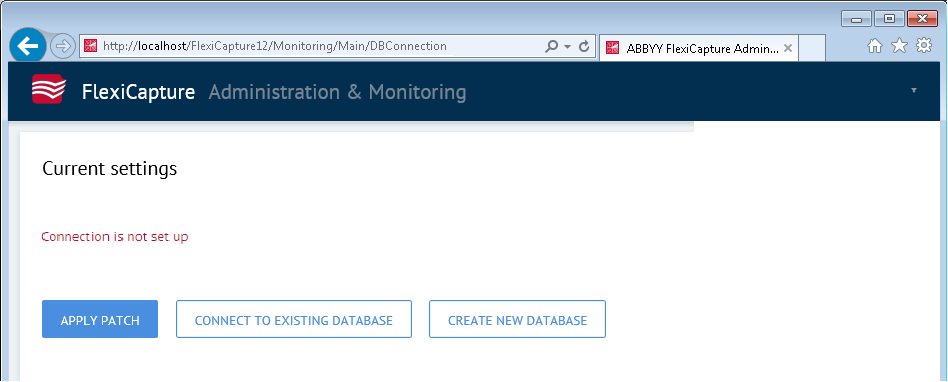
- Click the Create New Database button.
Note
- The database creation page will open:
Database creation page (ORACLE):
Database creation page (MS SQL):
Database creation page (Azure):
Database creation page (PostgreSQL):
On this page, specify the following:
- The name of the Server instance in the format <server name>\<instance name>
- The name of the new database for Microsoft SQL Server, Azure or PostgreSQL. Note the limitations imposed by Microsoft SQL Server on database names (see this Microsoft website for details)
- A user account that has the necessary permissions for Microsoft SQL Server, Azure, Oracle or PostgreSQL.
Note
- Select the Use external file storage option and specify the path to the file storage. For details, see the Setting up a file storage section.
- Use the Test Connection button to check the entered values. If the test is successful, click OK.
Note
When creating a Microsoft SQL Server database, the following operations will be performed:
see details...
Permissions required for creating and configuring a Microsoft SQL database
Privileges required for working with an Oracle database
Privileges required for working with a PostgreSQL database
Once the database is created, the user name and the temporary password password will be displayed.  Important! The user will need to change the temporary password on the login page (https://<ApplicationServer>/FlexiCapture12/Login where <ApplicationServer> is the name of the computer on which the Application Server is installed). Once the temporary password is changed, the user will be redirected to the Administration and Monitoring Console.
Important! The user will need to change the temporary password on the login page (https://<ApplicationServer>/FlexiCapture12/Login where <ApplicationServer> is the name of the computer on which the Application Server is installed). Once the temporary password is changed, the user will be redirected to the Administration and Monitoring Console.
- The user that creates the database automatically gets administrative privileges. The Administrator also has the permissions to change the settings of the Application Server, upload projects, grant access permissions for projects, create new users, and manage their roles and access permissions. The Administrator can grant the Administrator role to another user and delegate further configuration of the system to that user. The user that creates the database cannot be deprived of the Administrator role.
12.04.2024 18:16:02