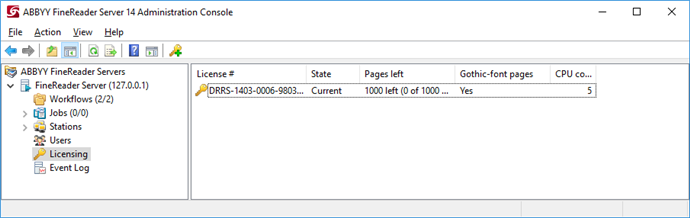Managing Licenses
License management is carried out in the Licensing node of the Remote Administration Console.
In this node, you can add, remove, activate, swap, and select licenses.
An unlimited number of licenses can be added in this node. Licenses from a hardware key are added to the node automatically when you plug the dongle in a USB port. Licenses with software key protection should be added by clicking  (Add New License) on the toolbar or by selecting the corresponding item on the shortcut menu.
(Add New License) on the toolbar or by selecting the corresponding item on the shortcut menu.
A license can have one of the following states:
- Current (only an activated and unexpired license can have “Current” state)
- Activated
- Not activated
- Expired
To activate a non-activated license select it and either click  (Activate License) on the toolbar or select the corresponding item on the shortcut menu. See the About ABBYY FineReader Server 14 Licenses section for more information.
(Activate License) on the toolbar or select the corresponding item on the shortcut menu. See the About ABBYY FineReader Server 14 Licenses section for more information.
At any given moment, only one of the licenses (the “Current” license) is used. If the Current license expires, ABBYY FineReader Server will automatically switch to the next available license. If none is available, ABBYY FineReader Server will stop. Use the “up” and “down” arrows to arrange the licenses in order of availability, and use  (Set As Current License) to switch to the selected license.
(Set As Current License) to switch to the selected license.
26.03.2024 13:49:48