Document Conversion Service
ABBYY FineReader Server 14 includes a full-fledged online document conversion service.
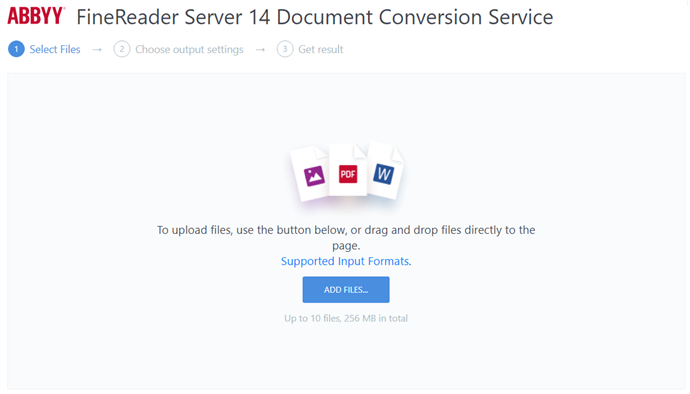
This service acts as a convenient online tool to help your employees with the following:
- Document OCR.
- Converting paper documents, photos, scans, and PDFs without a text layer into editable formats.
- Converting files into various formats.
- Accessing other capabilities of ABBYY FineReader Server.
Configuring the service
- Make sure that the Web API component was selected during the installation of ABBYY FineReader Server and that your license allows you to use OpenAPI.
- In the Remote Administration Console, set up an appropriate processing workflow.
- On the machine where the Web API component is installed, select the workflow that you have set up as the current workflow in the default-options.js file: %InstallationDir%\ABBYY FineReader Server 14.0\FineReaderServerWS\default-options.js.
To do so, specify the name of your workflow in the workflowName parameter as follows: e.g. workflowName: 'Default Workflow'. - If required, specify other Document Conversion Service parameters in the default-options.js file.
- Refresh the Document Conversion Service page by pressing Ctrl + F5 (this will update your browser's cache).
 Note. If your workflow does not specify an export format included in <AllowedOutputFormats>, the default export format settings will be used.
Note. If your workflow does not specify an export format included in <AllowedOutputFormats>, the default export format settings will be used.
Sending processing results via e-mail
The Document Conversion Service lets you send processing results via e-mail using an SMTP server.
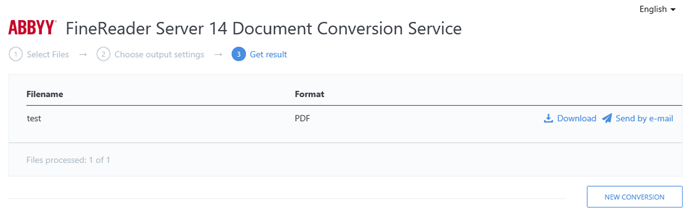
To send document processing results via e-mail, do the following:
- In the default-options.js (%InstallationDir%\ABBYY FineReader Server 14.0\FineReaderServerWS\default-options.js) file, set enableSendResultByEmail to true. If required, specify a subject name and a description for the e-mail.
- In the Web.config (%InstallationDir%\ABBYY FineReader Server 14.0\FineReaderServerWS\Web.config) file, specify your SMTP server's parameters.
Sample parameters:
<mailSendSettings enabled="true" senderAddress="WebConverter@example.com" senderName=""
login="" password="" serverAddress="smtp.example.com" serverPort="25" useSsl="false"/>
- Refresh the Document Conversion Service page by pressing Ctrl + F5 (this will update your browser's cache).
26.03.2024 13:49:48