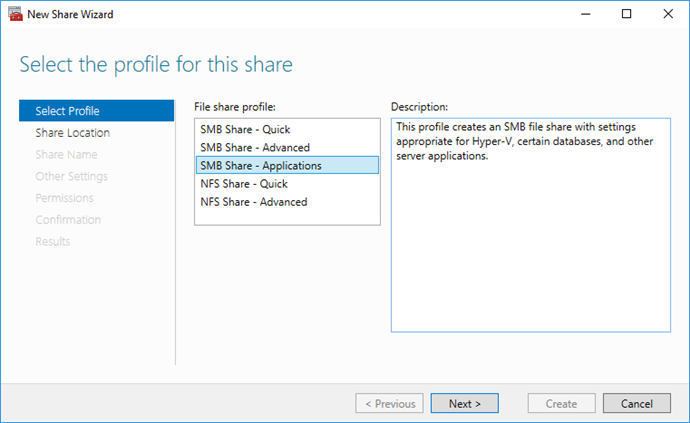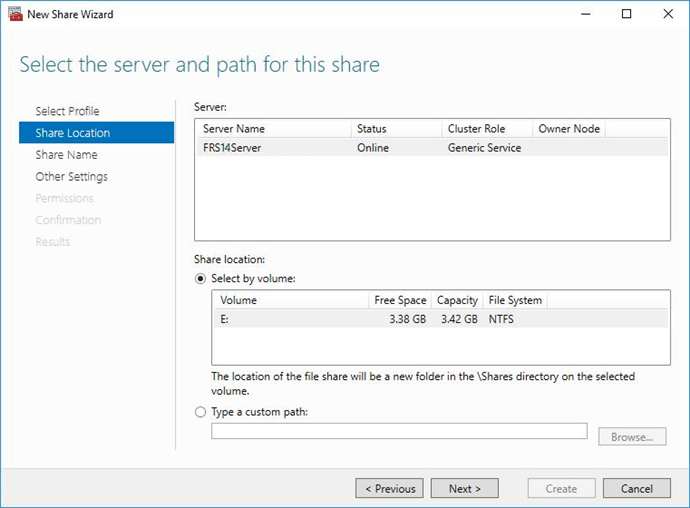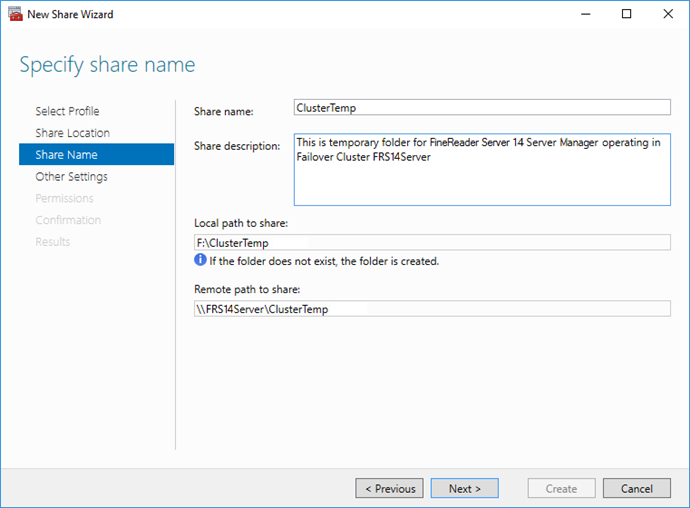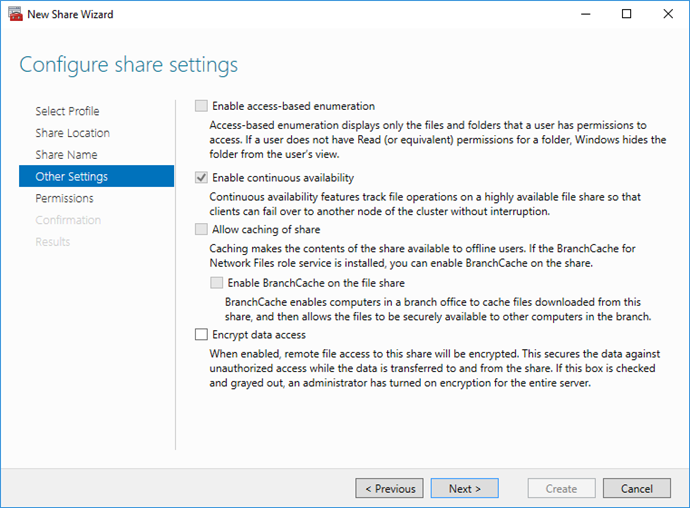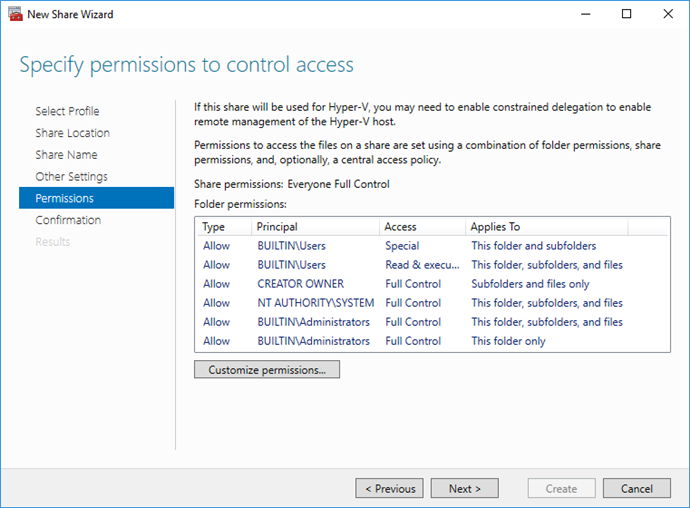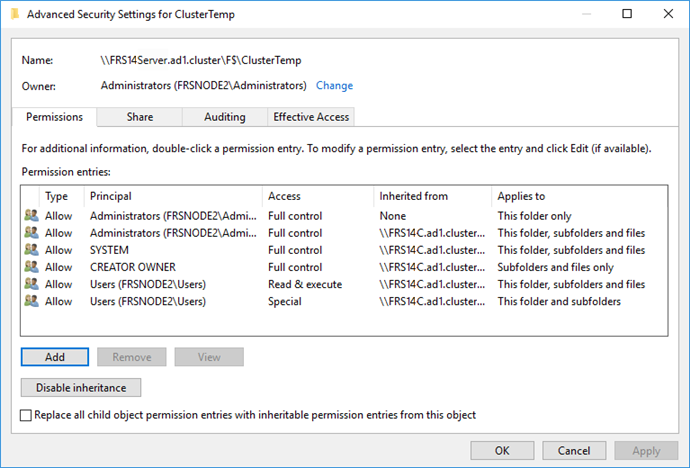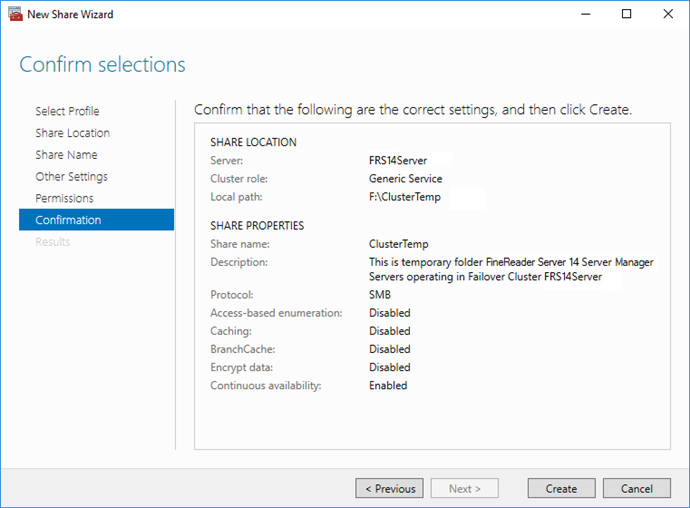Creating a Shared Folder for the FineReader Server Service
Create a shared folder for the newly created service where to FRSNode1 and FRSNode2 temporary files will be stored.
 Important! The network folder configuration described here is not fail-safe: if the storage fails, the cluster will go down. To ensure continuous operation of the cluster, you need to make your file storage fail-safe. See Setting up a distributed file system for detailed instructions.
Important! The network folder configuration described here is not fail-safe: if the storage fails, the cluster will go down. To ensure continuous operation of the cluster, you need to make your file storage fail-safe. See Setting up a distributed file system for detailed instructions.
- To create a shared folder for the nodes, right-click the service you created (in this case FRS14Server) and choose Add File Share. Select SMB Share – Quick and click Next.
- In the Shared folder field, select drive F:\ which you created earlier on the computer named Storage. In the Type a custom path field, enter the name of the folder you want to share, for example “F:\clustertemp”. Click Next.
- Provide a name and description for the shared folder and click Next.
- Do not change the settings of the shared folder and click Next.
- To edit access permissions, select the Permissions option and click the Customize permissions… button.
- To add new users, click Add. The Select Users, Computers, Service Accounts, or Groups dialog box will open. Add the two previously created users from the ad1.cluster and click ОК.
 Note. You will have to add users one by one.
Note. You will have to add users one by one.
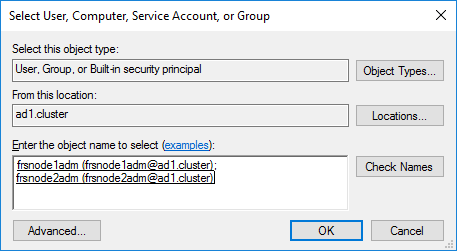
- Give full access permissions for the folder \\FRS14Server\clustertemp to the FRSNode1adm и FRSNode2adm and click ОК.
- Click ОК in the window Advanced Security Settings for clustertemp.
- Click Next on the Permissions tab.
- Check your settings and click Create to create the shared folder.
- Once the shared folder is successfully created, click Close.
3/26/2024 1:49:48 PM