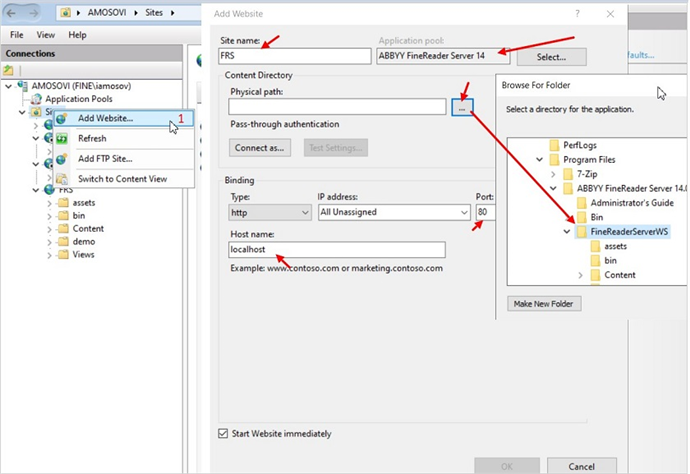Moving an ABBYY FineReader Server 14 website to the root directory
 Note. The setup procedure described in this article uses http://localhost/.
Note. The setup procedure described in this article uses http://localhost/.
- Create a new website in IIS by selecting Add Website... in the drop-down menu.
In the dialog window that will open, specify the following:
- The name of your website (Site name).
- Application Pool.
- The Physical path to the installation directory (%InstallationDir%\ABBYY FineReader Server 14.0\FineReaderServerWS\).
- The machine Hostname (e.g. localhost).
- In the default-options.js file (%InstallationDir%\ABBYY FineReader Server 14.0\FineReaderServerWS\default-options.js), add the following:
- serviceBaseUrl: '{scheme:}//{host}{:port}<root path>', where root path is the full path to the root directory.
- defaultServiceBaseUrl: '<url>’, where url is the defaultServiceBaseUrl value ('localhost:8080' in this case).
- In the default.js file (%InstallationDir%\ABBYY FineReader Server 14.0\FineReaderServerWS\demo\default.js), add window.FineReaderServerDefaultBaseUrl = '<url>', with url is replaced by, for example,'localhost:8080'.
- Launch the website (to refresh the browser cache, use the Ctrl+F5 hotkey).
26.03.2024 13:49:48