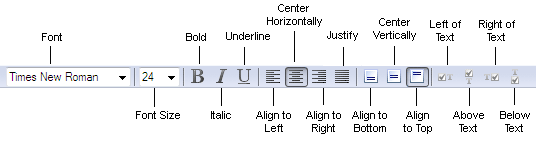Formatting Toolbar
On the Formatting toolbar you will find buttons for formatting text on the form. Click a button to choose the corresponding formatting tool.
Select the text you want to format, then select an instrument on the toolbar by clicking the corresponding button.
Show me the
Formatting toolbar
Buttons on the Formatting toolbar:
| Button | Description |
| Font | Changes the font of the text within the selected elements. |
| Font Size | Changes the font size for the text within the selected elements. |
| Bold | Changes the selected text to bold. |
| Italic | Changes the selected text to italic. |
| Underline | Underlines the selected text. |
| Align to Left | Aligns the text within the selected element to the left edge of the element. |
| Center Horizontally | Centers the text within the selected element horizontally. |
| Align to Right | Aligns the text within the selected element to the right edge of the element. |
| Justify | Justifies the text within the selected element. |
| Align to Bottom | Aligns the text within the selected element to the bottom edge of the element. |
| Center Vertically | Centers the text within the selected element vertically. |
| Align to Top | Aligns the text within the selected element to the top edge of the element. |
| Left of Text | Places the checkmark field to the left of the explanatory text. |
| Above Text | Places the checkmark field above the explanatory text. |
| Right of Text | Places the checkmark field to the right of the explanatory text. |
| Below Text | Places the checkmark field below the explanatory text. |
 Note.You may purchase additional fonts and multilingual font support at www.paratype.com/shop/.
Note.You may purchase additional fonts and multilingual font support at www.paratype.com/shop/.
4/12/2024 6:16:02 PM