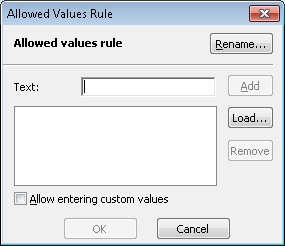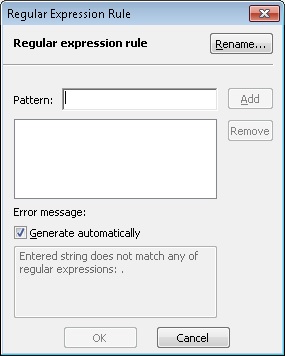Configuring Rules for an Entry Field Element
You can impose constraints on admissible values for an entry field element by using rules.
To add a rule, click the Add... button on the Constraints tab of the element properties. In the Validation Rule: Select Rule Definition window that will open, double-click the Create New Rule ... item in the Allowed Values Rule or Regular Expression Rule list to create a new allowed values or regular expression rule. The corresponding dialog box will open.
Show me the Allowed Values Rule
dialog box
| Option | Description |
| Rename... | Click this button to rename the rule. In the dialog box that will open, enter a new name of the rule and click OK. |
| Text |
|
| Allow entering custom values | Select this option if you wish to allow entering values which are not in the list. If the option is deselected, you can only select a value from the list. |
Show me the Regular Expression Rule
dialog box
| Option | Description | |
| Rename... | Click this button to rename the rule. In the dialog box that will open, enter a new name of the rule and click OK. | |
| Pattern |
|
|
| Error message | Generate automatically | If this option is selected, the text of the error message will be generated automatically. Deselect the option, if you wish to enter a custom text. |
12.04.2024 18:16:02