- Bulgarian (Български)
- Chinese Simplified (简体中文)
- Chinese Traditional (繁體中文)
- Czech (Čeština)
- Danish (Dansk)
- Dutch (Nederlands)
- Estonian (Eesti)
- French (Français)
- German (Deutsch)
- Greek (Ελληνικά)
- Hungarian (Magyar)
- Italian (Italiano)
- Japanese (日本語)
- Korean (한국어)
- Polish (Polski)
- Portuguese (Brazilian) (Português (Brasil))
- Slovak (Slovenský)
- Spanish (Español)
- Swedish (Svenska)
- Turkish (Türkçe)
- Ukrainian (Українська)
- Vietnamese (Tiếng Việt)
Using Group Policies to Change the Interface of ABBYY FineReader 14
Menu items that require access to the internet can be disabled in ABBYY FineReader 14. These menu items are listed below:
Enable 'ABBYY Website' menu item: opens the ABBYY website in a browser window
Enable 'Check for Updates' menu item: checks online for ABBYY FineReader 14 updates
Enable 'Send Feedback' menu item: opens a browser window with a form for sending feedback to ABBYY
Enable Usage Statistics: sends anonymized ABBYY FineReader 14 configuration data to ABBYY for purposes of improving the software
Enable 'Activate...' menu item: begins the ABBYY FineReader 14 activation process
Enable 'Register...' menu item: begins the ABBYY FineReader 14 registration process
Enable 'Buy...' menu item: opens ABBYY’s online store in a browser window
Enable loading marketing tips from the ABBYY servers: enables loading of ABBYY FineReader 14 tips and marketing messages from the ABBYY servers
Enable loading updates from the Web: enables downloading of updates
Enable online help: enables viewing the online help
Important! You will need to contact technical support in order to get a file with these settings. This file will have the *.adm extension.
To change the interface of ABBYY FineReader 14, complete the following steps:
- Open the Group Policy Management console (for details, see steps 4-6 in the Example: Using Active Directory to deploy ABBYY FineReader 14 section).
- In the Group Policy Management Editor, click User Configuration>Policies>Administrative Templates>Add/Remove Templates… and add the *.adm file you received.
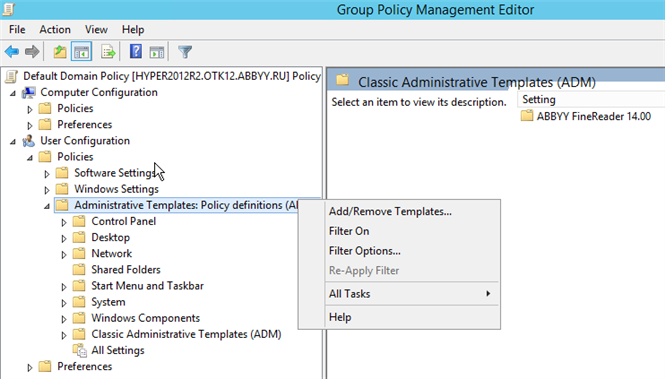
- After you have opened the file, a folder named Classic Administrative Templates (ADM) will appear in the Group Policy Management Editor. This folder contains the *.adm file.
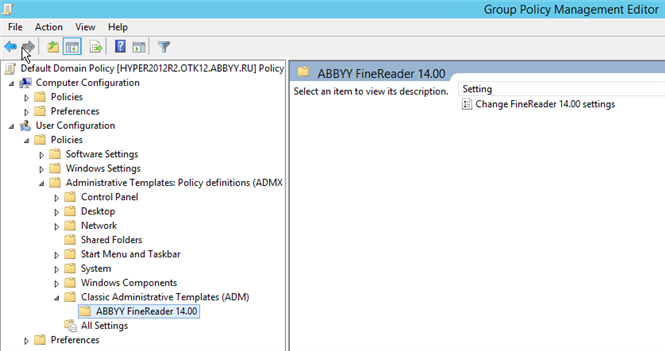
- Select the commands that you want to remove from the interface of ABBYY FineReader 14 and click OK.
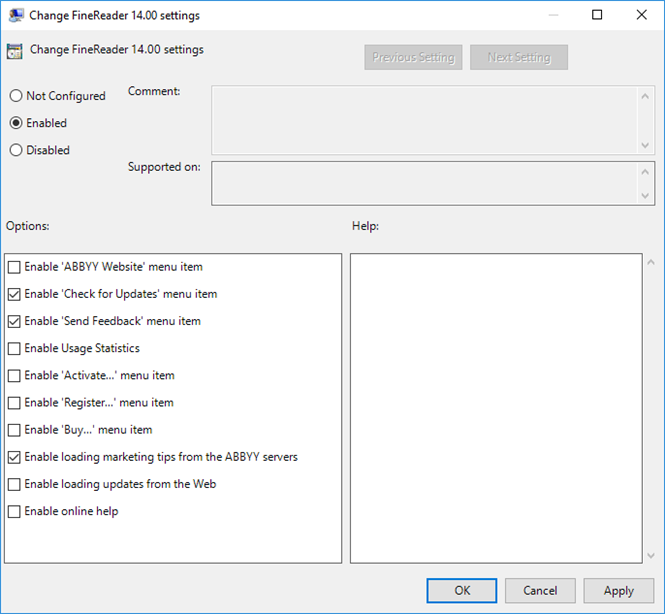
- To save the changes you made, update the group policies on the server and restart ABBYY FineReader 14 on the workstation.
02.11.2018 16:19:16