- Bulgarian (Български)
- Chinese Simplified (简体中文)
- Chinese Traditional (繁體中文)
- Czech (Čeština)
- Danish (Dansk)
- Dutch (Nederlands)
- Estonian (Eesti)
- French (Français)
- German (Deutsch)
- Greek (Ελληνικά)
- Hungarian (Magyar)
- Italian (Italiano)
- Japanese (日本語)
- Korean (한국어)
- Polish (Polski)
- Portuguese (Brazilian) (Português (Brasil))
- Slovak (Slovenský)
- Spanish (Español)
- Swedish (Svenska)
- Turkish (Türkçe)
- Ukrainian (Українська)
- Vietnamese (Tiếng Việt)
Example: Using SCCM to deploy ABBYY FineReader 14
This example illustrates the deployment process on Microsoft Windows Server 2012.
- Create an administrative installation point (see Administrative installation with License Server and License Manager) or a multi-user installation point (see Deploying a multi-user distribution package with per-seat licenses and automatic activation).
- Start the SCCM Administrator Console and select the Software Library section.
- Select the Applications item in the Application Management group.
- Right-click the Applications item and click Create Application on the shortcut menu.
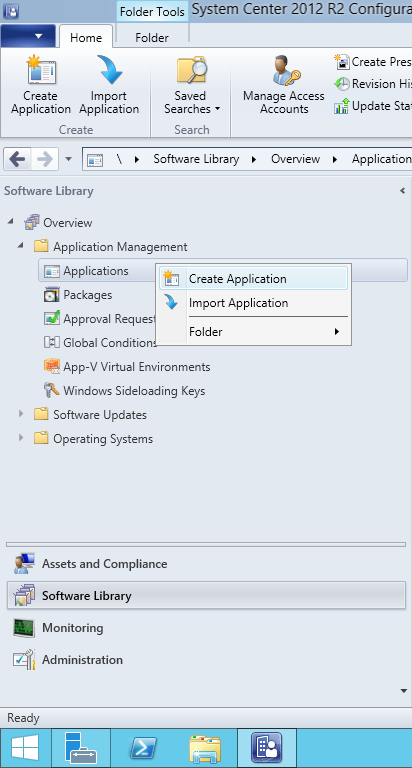
- In the Create Application Wizard dialog box, select Automatically Detect information about this application from installation files. Select Windows Installer (*.msi file) from the Type drop-down list. Specify the path to the administrative installation point in the Location box and click Next.
Note. The 32-bit version of ABBYY FineReader 14 cannot be installed on a 64-bit system. The same is true for the 64-bit version on a 32-bit system.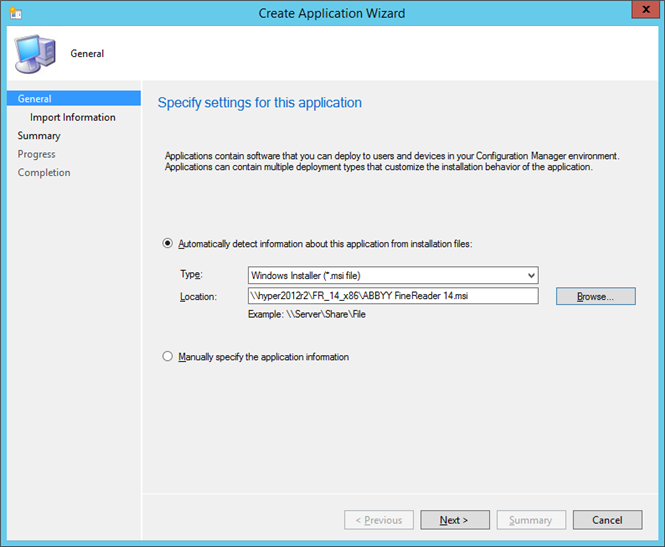
- Specify any required information about ABBYY FineReader 14. Do not make any changes in the Installation Program field. Click Next.
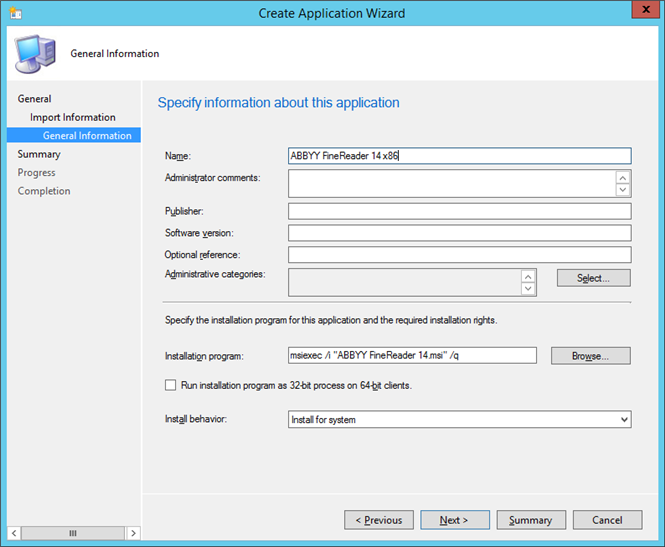
- Check that the application has been created successfully and close the Create Application Wizard.
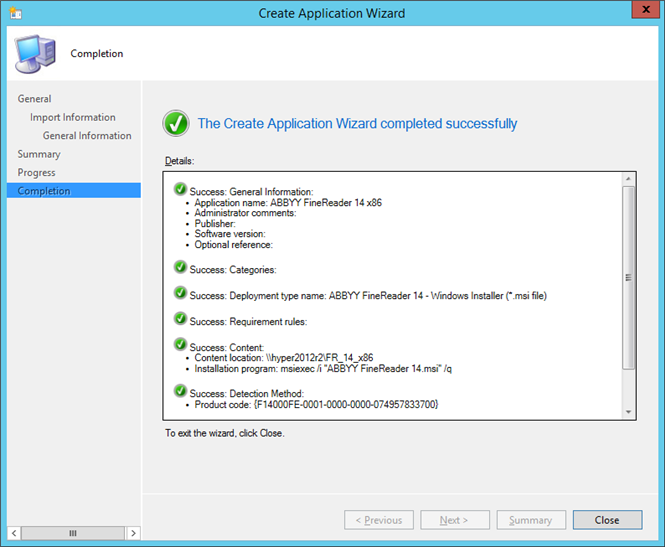
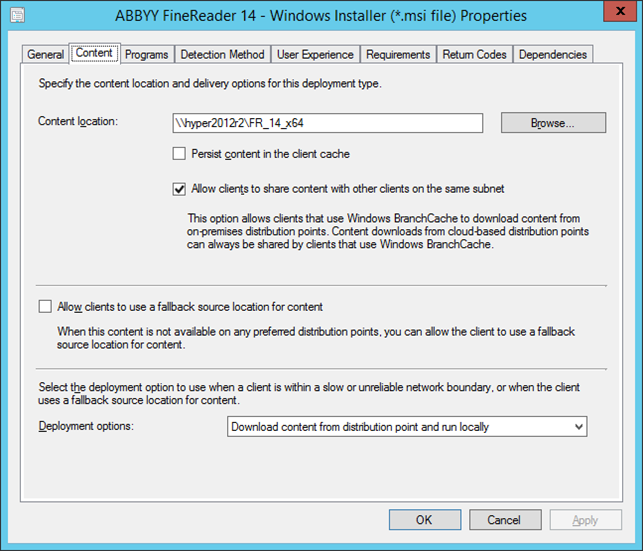
- To automatically upload installation files to workstations:
- Right-click the application you created and click Properties on the shortcut menu.
- In the dialog box that opens, select the Distribution Settings tab and enable the Automatically download content when packages are assigned to distribution points option.
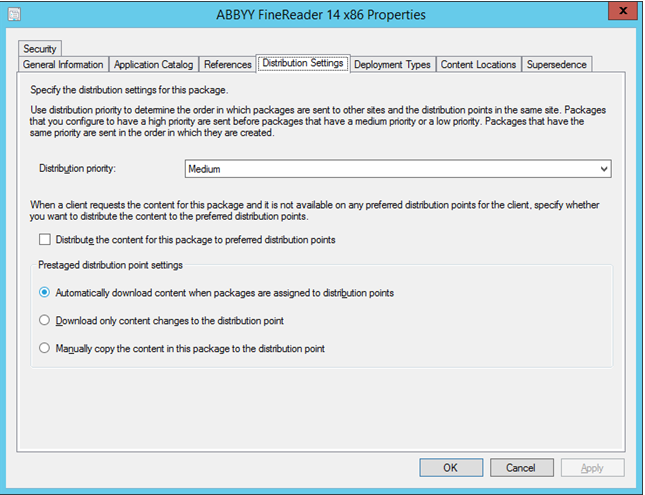
- Recommended settings:
On the Deployment Types tab, select the ABBYY FineReader 14 Windows Installer and click Edit. In the properties dialog box, select the Content tab and set Deployment options to Download content from distribution point and run locally. - To deploy the application to workstations, right-click it and click Deploy on the shortcut menu. Select the desired Device Collection in Collection.
Note: User Collection installations are not supported. - Complete the rest of the deployment process as usual.
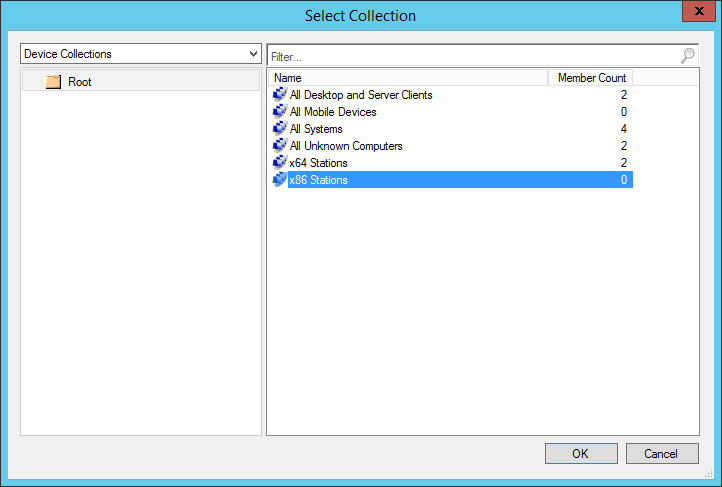
02.11.2018 16:19:16