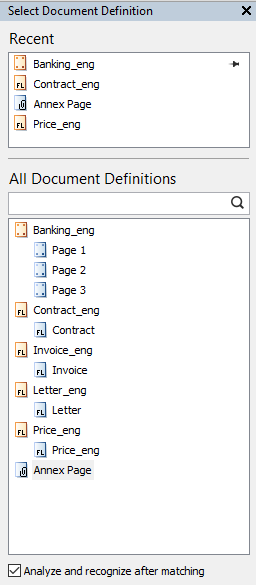Preliminary image analysis and Document Definition matching
Before recognizing a page, you can analyze it to determine a matching Document Definition. To do this, click Recognition → Analyze or click the arrow to the right of the Recognize button and then click Analyze. The document containing the page will be given the name of the Document Definition and the page will be given the name of its corresponding Document Definition section.
In most cases, the program will select the right Document Definition automatically, but sometimes you may want to apply a Document Definition manually.
To apply a Document Definition:
- Select a document or a document page.
- In the main menu, click Recognition → Match Document Definition..., or right-click the document and click Match Document Definition... on the shortcut menu, or click the arrow to the right of the Recognize button and then click Match Document Definition....
- In the Select Document Definition dialog box that opens, select the desired Document Definition. A document can have just a document definition assigned, and a page can have just a definition section assigned. When a document definition is applied to a document with several sections, an analysis of the way the sections have been applied to the various pages will be carried out. If a document definition only has one section, this analysis will not be carried out.
- Click OK. The appropriate definition will be applied to the selected document or document page.
 Note: In the document definition selection dialog, the following option is enabled by default: Analyze and recognize documents after matching. Disable this option if you want to apply a document definition without carrying out a further analysis and a second recognition. If you leave this option enabled, document analysis and recognition will begin automatically after the application of the document definition.
Note: In the document definition selection dialog, the following option is enabled by default: Analyze and recognize documents after matching. Disable this option if you want to apply a document definition without carrying out a further analysis and a second recognition. If you leave this option enabled, document analysis and recognition will begin automatically after the application of the document definition.
To quickly apply a Document Definition to a page or to a document, you can use a special Document Definition selection panel. At the top of the panel, you will see the most recently used Document Definitions. Tip. Use the  button to pin the Document Definitions that you use most often.
button to pin the Document Definitions that you use most often.
At the bottom of the panel, you will see a list of all the Document Definitions and their sections available to you. To find a Document Definition, type its name in the search bar. To show or hide this panel, click View → Side Panels → Select Document Definition.
Show me the Select Document Definition panel...
To quickly apply a Document Definition using the Select Document Definition panel:
- Select a page or a document.
- Select a Document Definition in the panel.
 Note: To be able to apply Document Definitions manually, a user must have a role for which the Modify document layout permission is enabled. You can view the permissions enabled for a role on the User Roles tab of the project properties dialog box.
Note: To be able to apply Document Definitions manually, a user must have a role for which the Modify document layout permission is enabled. You can view the permissions enabled for a role on the User Roles tab of the project properties dialog box.
4/12/2024 6:16:02 PM