Indexing Documents on the Scanning Station
The Scanning Station, like the Indexing Station, also allows you to specify document types and assign meaningful attributes to documents, which can then be used for any of the following:
- classifying documents;
- finding documents in archives and electronic document management systems;
- checking for missing documents immediately after scanning;
- other tasks related to document sorting and indexing.
Before you can start indexing your documents, you will need to import document types from ABBYY FineReader Server.
Importing document types
- Open the Batch Type Properties dialog box, click the Send To tab, check the Use these sending options checkbox, and select FineReader Server as the destination.
- Under Sending options on the the Send To tab, specify the address of the server hosting ABBYY FineReader Server. Next, click Connect and select the workflow that you want to import document types from.
- On the Document Types tab, click the Import button and import the required document types from the selected workflow.
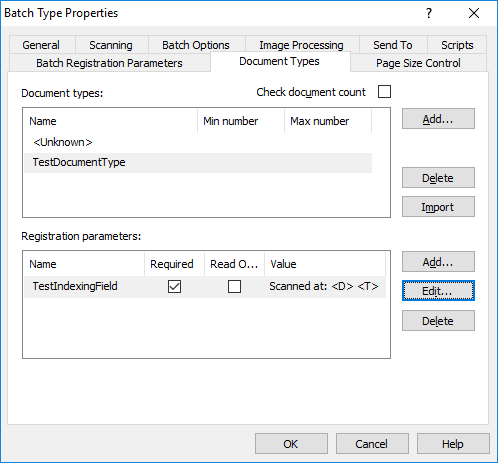
 Important! Available document types and their index fields are initialized when a batch is imported. Any changes made to a document type will not affect existing batches.
Important! Available document types and their index fields are initialized when a batch is imported. Any changes made to a document type will not affect existing batches.
 Important! Any previously added document types or registration parameters will be deleted from the Scanning Station when you import document types from ABBYY FineReader Server.
Important! Any previously added document types or registration parameters will be deleted from the Scanning Station when you import document types from ABBYY FineReader Server.
- If required, specify a default document type and configure the index fields.
Indexing documents manually
- Select the required batch type.
- For a new batch, select the required batch type on the Batch Type Tools toolbar (see Main Window Toolbars > Batch Type Tools).
- For an existing batch, select the required batch type on the General tab of the Batch Properties dialog box.
- Create a new document or select an existing one if you have previously set up automatic document separation (see Working with batches, documents, and pages).
- Select a document and fill in the required index fields.
 Important! Index fields marked with an asterisk are required. You won't be able to export your batch if any of the required fields are left empty.
Important! Index fields marked with an asterisk are required. You won't be able to export your batch if any of the required fields are left empty.
Indexing documents automatically
Indexing fields can also be filled in automatically.
An example of automatic document indexing:
- In the workflow settings, create a new document type and name it TestDocumentType.
- Add an index field of type Single line and name it TestIndexingField.
- Make TestDocumentType the default document type.
- Open the indexing script editor and insert the following code:
С#
doc.SkipManualIndexing = true;
doc.DocumentType = "TestDocumentType";
- Import the newly created document type into your batch (see Importing document types above).
- In the settings of the TestIndexingField index field, enter the following default value: Scanned at: <D> <T>.
Now all documents created in this batch type will have the TestIndexingField index field filled in automatically with their scanning date and time.
3/26/2024 1:49:49 PM