Recognition quality depends on the quality of the hardcopy document and on scanning settings. Low-quality images result in lower recognition accuracy, so it is important to take the characteristics of the source document into account and specify the appropriate scanning settings.
- When scanning, align the edges of the page with the edges of the scanning surface as closely as possible. If text on the resulting image is skewed, it may be recognized incorrectly.
- A document from a printer should be scanned in grayscale mode with a resolution of 300 dpi. Documents with small fonts should be scanned with a resolution of 600 dpi.
- Make sure you specify the correct brightness. If the brightness setting is too high, characters will be too bright, thin, and disjointed. If it is too low, characters will be too thick and may blend together.
Brightness settings
Scans should be easy to read. Incorrect brightness settings may adversely affect recognition quality.
If the resulting image contains many defects such as letters blending together or becoming disjointed, refer to the table below for recommendations on how to get a better image.
| Problems with the image | Recommendations |
|---|---|
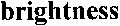 |
Text like this is ready for recognition and no adjustments need to be made. |
|
|
|
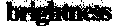 Characters blend together and become distorted because they are too dark and thick.
Characters blend together and become distorted because they are too dark and thick. |
|
Resolution
Recognition quality is affected by the resolution of the source image. Low-resolution images may produce poorly recognized texts.
Images with excessively high resolutions (over 600 dpi) do not yield any significant improvement in recognition quality but will take a long time to recognize and convert to other formats. Images with resolutions of under 150 dpi may be recognized incorrectly.
02.11.2018 17:37:16