Downloading and installing a Scanning Station
Documents can be loaded into ABBYY FlexiCapture from a Scanning Station using Click-once technology.
 Note: A ClickOnce application will work fine over SSL, except when browser raises a prompt about the SSL certificate. The prompt can be raised when there is something wrong with the certificate, such as when the certificate has expired. To make ClickOnce work over an SSL connection, make sure that the certificate is up-to-date, and that the certificate data is correct.
Note: A ClickOnce application will work fine over SSL, except when browser raises a prompt about the SSL certificate. The prompt can be raised when there is something wrong with the certificate, such as when the certificate has expired. To make ClickOnce work over an SSL connection, make sure that the certificate is up-to-date, and that the certificate data is correct.
To install the application:
- Go to the personal page and click the Install button in the Downloads section.
- Launch the downloaded file.
- During the installation, you might receive a warning from the security system of the operating system. Confirm the installation of the application.
- Scanning Station will appear when installation ends. Open the Tools → Options dialog box, click FlexiCapture Server tab and check the server path.
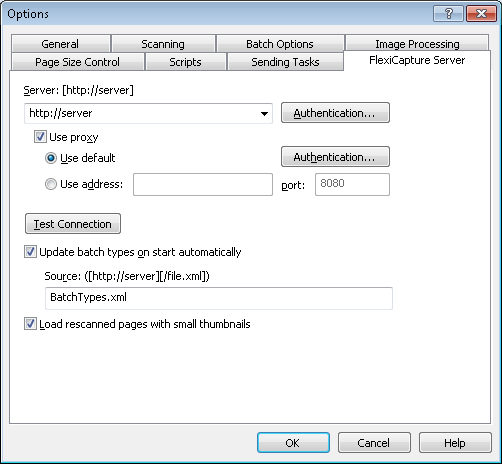
- Windows authentication is used by default. Click the Authentication button if you want to change the tye pf authentication.
- Click the Test Connection button to check connection to the Application Server.
- Batch types may be updated automatically from the Application Server. Check Update batch types on start automatically option and set path to settings file in the Source field to use this feature.
- Click OK.
The setting of Scanning Station is completed.
4/12/2024 6:16:03 PM