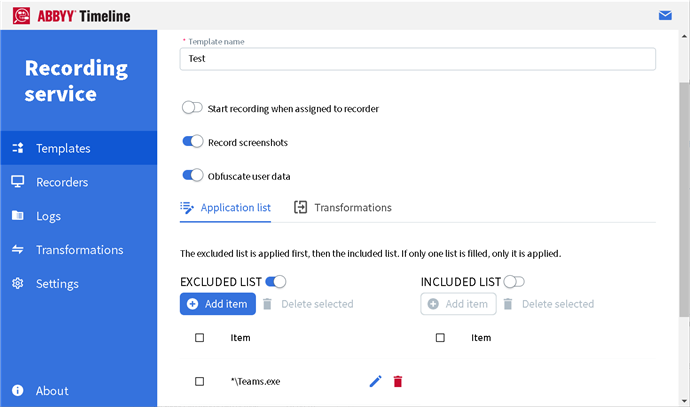Excluding and Including Applications
A very powerful feature of the Recording Service is its ability to define fine-grain control over what applications should be monitored and logged and which ones should be excluded completely. To utilize this filtering mechanism to eliminate unwanted events from your logs, users set up a lists of included and excluded applications for logging.
Using Included and Excluded lists can significantly reduce the amount of unwanted data in the project and make analyzing tasks and processes easier. This becomes very important when dealing with large datasets that include important events which can be made harder to understand and analyze when there are a lot of case and path variants and deviations which are further complicated by unnecessary data.
Before logs begin to be recorded, application lists can be configured using the template on the Recording Service website:
- Open the Recording Service website and go to Templates.
- Select a template by clicking its name.
- In the Application list add a new item to the excluded and/or included list.
By default, user activities are recorded across all websites and desktop applications that users interact with on their computers.
Using EXCLUDED LIST and INCLUDED LIST allows you to specify a list of websites or applications that should be excluded and included in your logs respectively. Using both INCLUDE and EXCLUDE lists can define a site that should be included and a subset of that to be excluded.
Important Note. To operate correctly, the Recorder browser extension must be installed on the user's computer. - To prevent the recording of user activity for a particular website or desktop application, turn on the EXCLUDED LIST toggle switch.
- To track and record user activity for a particular website or desktop application, turn on the INCLUDED LIST toggle switch.
- Click Add item.
- Use the Add item form that will open to specify particular websites and/or desktop applications. You can either enter a file path or URL or combine valid literal paths and * (asterisk) wildcard characters.
Examples: - Full path to the application:
C:\Program Files\ABBYY Recorder\Abbyy.Recorder.App.exe - Using * (asterisk) characters in the file path:
*\Abbyy.Recorder.App.exe
C:\Program Files\ABBYY*.exe - Using * (asterisk) characters in the URL:
https://recordingservice.abbyy.com/*
The sample URL above will prevent/allow user activities to be recorded for the specified web pages.
https://*.abbyy.com/*
The sample URL above will prevent/allow user activities to be recorded across all of the URL's sub-domains. - Click Save.
22.09.2023 8:59:47