Tips for Document Scanning
This section contains some tips which we recommend for inclusion into the user's guide of your own application. You can select those settings which can be tuned by the user in your application.
Recognition quality depends largely on the quality of the image, which in turn depends on the settings used during the scanning.
Font is too small
For optimal recognition results, scan documents printed in very small fonts at higher resolutions.
| Source image | Recommended resolution |
|---|---|
| 300 dpi for typical texts (printed in fonts of size 10 pt or larger) | |
| 400-600 dpi for texts printed in smaller fonts (9 pt or smaller) |
Tuning brightness
You may need to adjust the brightness setting when scanning in black-and-white mode. A medium value of around 50% should suffice in most cases. But, if the resulting image contains too many "torn" or "stuck" together letters, troubleshoot using the table below.
| Your image looks like this | Recommendations |
|---|---|
| This image is suitable for recognition. | |
|
characters are "torn" or very light |
Lower the brightness to make the image darker. |
|
characters are distorted, stuck together, or filled out |
Increase the brightness to make the image brighter. |
Print quality
Poor-quality documents with "noise" (i.e., random black dots or speckles), blurred and uneven letters, or skewed lines and shifted table borders are best scanned in grayscale. Grayscale mode retains more information about the letters in the scanned text to achieve better recognition results when recognizing documents of medium to poor quality. For example, this fax and newspaper:
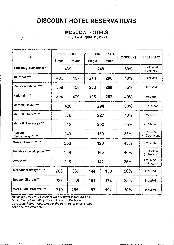
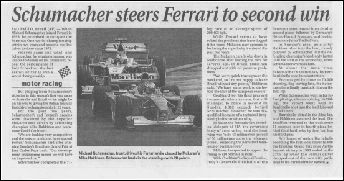
See also
03.07.2024 8:50:25