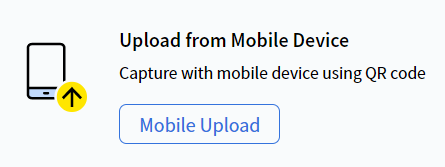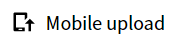Upload de documentos com um dispositivo móvel
Esta seção pode conter texto em inglês. Lamentamos o inconveniente. Estamos trabalhando para traduzir esta seção por completo em um futuro próximo.
You can upload documents to ABBYY Vantage using your mobile device.
You won’t need to download or install any applications on your mobile device.
System requirements for a mobile device
To start uploading documents from your mobile device:
- InABBYY Vantage, click the Documentos tab in the left pane.
- Depending on whether you have already uploaded some documents to ABBYY Vantage, click one of the following:
If you haven’t uploaded any documents yet
If you uploaded some documents earlier
A QR code with the link will be displayed on the screen of your computer.
- Point the camera of your mobile device at the QR code and tap the link that appears on the screen. This will open a web page with different options to start uploading from your mobile device.
- To start the micro application:
- On an iOS device, tap Open on App Clip’s Smart Banner to upload documents using the micro application.
- On an Android device, tap Iniciar captura to upload documents using the micro application.
If you can’t scan the QR code with your mobile device, copy the mobile upload link by clicking the
Copiar link de upload em dispositivos móveis button on the QR code screen and send the link to your mobile device.
- You can also upload documents using a web browser. To do this, click Continuar com o navegador on the opened web page. For more information, see Uploading documents using web browser.
Depending on the mobile upload configuration, you can upload:
12/22/2023 12:36:43 PM