Select Document to Process Dialog Box
In this dialog box, you can select a document to verify.
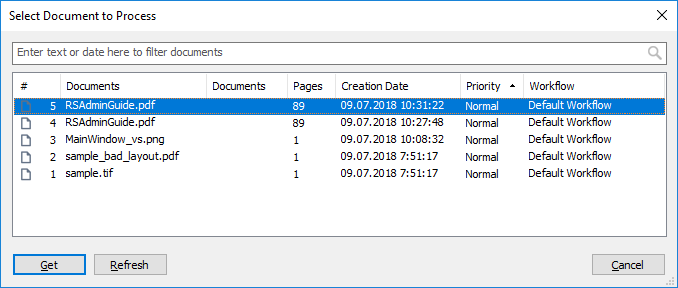
The Select Document to Process dialog box contains the complete list of documents to be processed. The following information about the documents is available:
| Item | Description |
| # | The document's place in the processing queue. |
| Documents | The name of the document. |
| Number of documents | The number of documents in the job. |
| Pages | The number of pages in the document. |
| Creation Date | The date when the document was created. |
| Priority | Job priority. |
| Workflow | The name of the workflow where the document is to be verified. |
By default, the documents are sorted by job priority (i.e. by number), but you can sort them by any other parameter by clicking once or twice the name of the desired column (the second click reverses the sort). If a document is already being indexed, it will appear in bold font.
To revert the list to its original state, click Refresh.
To find a file in the job log, start to type the file name or it's creation date in the searching line.
If your search is successful, the program will highlight the job that contains the relevant record (i.e. the name of the matching document). If no records are found or if you reach the end of the list, a corresponding notification message will be displayed.
The search range starts with the record currently selected in the details pane and ends with the last record in the list. To search the entire job log, be sure to select the very first record.
 Note. Wildcard searches are supported, but you do not need to use "*" to substitute any character.
Note. Wildcard searches are supported, but you do not need to use "*" to substitute any character.
To select a document, either double-click it or click the Get button.
26.03.2024 13:49:49