Using the Indexing Station
The job queue
The user of the Indexing Station can either verify documents in the order they are listed in the job queue, or manually select documents to verify.
 Note. To speed up processing, multi-page documents are uploaded for indexing in batches consisting of several pages each. An Indexing Operator may also manually upload the next batch of pages or the whole document itself.
Note. To speed up processing, multi-page documents are uploaded for indexing in batches consisting of several pages each. An Indexing Operator may also manually upload the next batch of pages or the whole document itself.
On the Indexing Station, you can separate a multi-page document by moving some or of its pages to a new document or documents.
To index a document:
- Select a document type from the drop-down list in the Attributes pane on the Indexing Station home screen. This will display an attribute list in the Attributes pane for the selected document type.
- Fill in the appropriate fields.
- You can fill in the text fields by clicking the appropriate word or selecting a word group on the Image pane.
- To add an additional word or word group, hold down the Ctrl key and select the appropriate text fragments one by one. When added to a field, new text is automatically separated using a space.
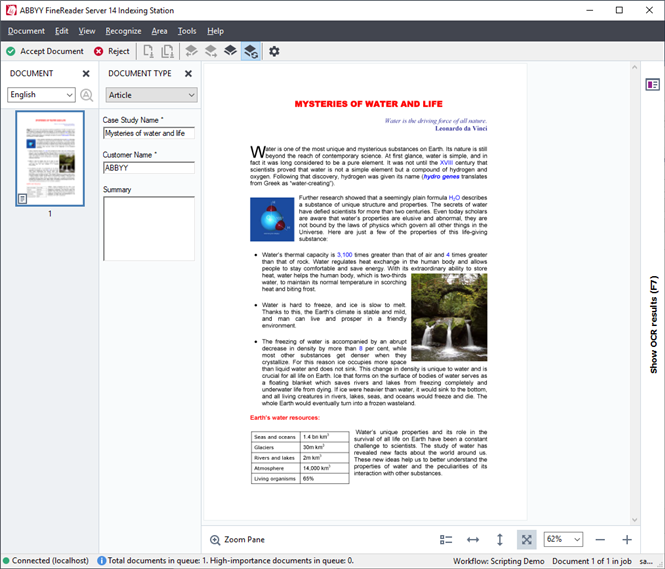
- You can also enter the text manually.
- You can import filled out index fields using the Remote Administration Console (for more information, see the Remote Administration Console help guide).
Tip. You can navigate between document pages by selecting the appropriate page using the Document pane. You can also use the Image dialog to change the zoom level and rotate document pages by using the appropriate Toolbar buttons.
Improving recognition quality
The Verification Station lets you improve the quality of the recognized pages by eliminating the causes of poor recognition. Below follows a list of the main causes of poor recognition quality:
Poor quality of the source image
The page layout has been detected incorrectly
The wrong recognition language has been selected
A font used in the document is missing from recognition parameters
There are too many uncertain characters
Saving and exporting documents
After you have a recognized document, click the Accept Document button on the toolbar. The document will return to the FineReader Server for further processing.
Indexing Station users can save the changes they have made to a document. When they do so, these changes are saved on the Processing Server. If indexing is interrupted, all changes to the job are saved and it is returned to the queue. Any other operator from the group can continue this job.
To save changes you made to a document during indexing, click Save on the Document menu. If you exit the Indexing Station when there are unsaved changes, you will be prompted to save these changes. We recommend saving your work regularly to avoid losing it in case there are unforeseen problems or system malfunction.
When a user closes the Indexing Station, all of the user's documents that were not accepted or rejected by the user will be returned to the Processing Server job queue and will become available to other Indexing Operators in the group.
 Note. When you click Accept Document, any changes you have made will be saved automatically.
Note. When you click Accept Document, any changes you have made will be saved automatically.
 Important! A document that has been taken for will be automatically returned to the Processing Server queue if the Indexing Station remains idle for a certain period of time. The default period of inactivity is set to 120 minutes. This value can be changed by the administrator in the FineReader Server Properties dialog box of the Remote Administration Console (see main Help for details). The period of inactivity is shared by all workflows on all Verification Stations and on all Indexing Stations.
Important! A document that has been taken for will be automatically returned to the Processing Server queue if the Indexing Station remains idle for a certain period of time. The default period of inactivity is set to 120 minutes. This value can be changed by the administrator in the FineReader Server Properties dialog box of the Remote Administration Console (see main Help for details). The period of inactivity is shared by all workflows on all Verification Stations and on all Indexing Stations.
Rejecting documents
You can reject a document or all documents in the job. To reject a document, click the Reject button on the toolbar or click Reject on the Document menu. To reject all documents in the job, click Reject All Documents in Job on the Document menu. This will place the document in the Exceptions folder. The original file of the rejected document will also be placed in the Exceptions folder. This XMLResult file contains the original files comprising the rejected document. If some of the documents are processed successfully and some other documents are rejected, the XMLResult file is created both in the Exceptions folder and in the export folder. An XMLResult file contains the following information:
- Whether the job is discarded. If yes, the isFailed parameter within the Job tag is set to true. If some of the job documents are processed successfully and the other are discarded, isFailed=false in the export folder and isFailed=true in the Exceptions folder for the same Job ID.
- The list of input files. In the Exceptions folder, the XMLResult file contains the list of source files for discarded documents only.
- The list of all processed documents (for XMLResult in the export folder). Documents are listed within JobDocument tags. Rejected documents contain a subtag <Error> whose parameter Value specifies that the document was rejected by operator. For successfully exported documents, JobDocument tags contain an <OutputDocument> subtag.
 Note. Documents are places to the export folder (for accepted documents) or the Exceptions folder (for rejected documents) only when all documents of the job are processed.
Note. Documents are places to the export folder (for accepted documents) or the Exceptions folder (for rejected documents) only when all documents of the job are processed.
Clicking the Reject All Documents in Job item on the Document menu will place all the documents of the job into the Exceptions folder, including those documents that you have previously accepted. The remaining documents in the job will not be displayed as available for indexing.
 Note. You cannot reject a particular page of a document.
Note. You cannot reject a particular page of a document.
3/26/2024 1:49:49 PM