Example: deploying ABBYY FineReader PDF using Active Directory
The following example illustrates deployment under Microsoft Windows Server 2012 R2.
- Create an administrative installation point (see Administrative installation with License Server and License Manager) or a multi-user installation point (see Deploying a multi-user distribution package with per-seat licenses and automatic activation).
Note. When using Active Directory to deploy ABBYY FineReader PDF, the Domain Computers accounts must have read permissions for the administrative installation folder. - Start the Group Policy Management Console (gpmc.msc).
- In the tree on the left, select a site, domain or other organizational unit that contains a computer or a group of computers. FineReader will be installed on these computers.
- Right-click the tree node you selected and click Create a GPO ... and Link it here... on the shortcut menu
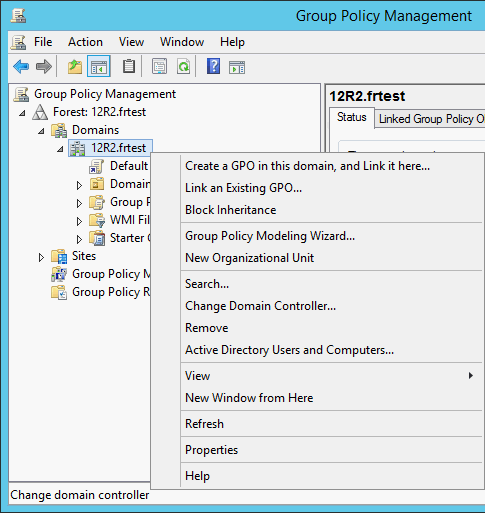
- In the New GPO dialog box, type a descriptive name and click OK.
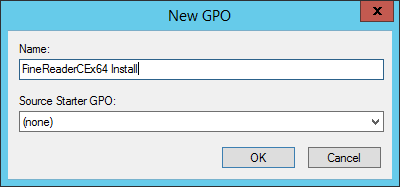
- Select the Scope tab, click the Add… button in the Security Filtering group and specify the groups that contain the computers where you want to install ABBYY FineReader PDF.
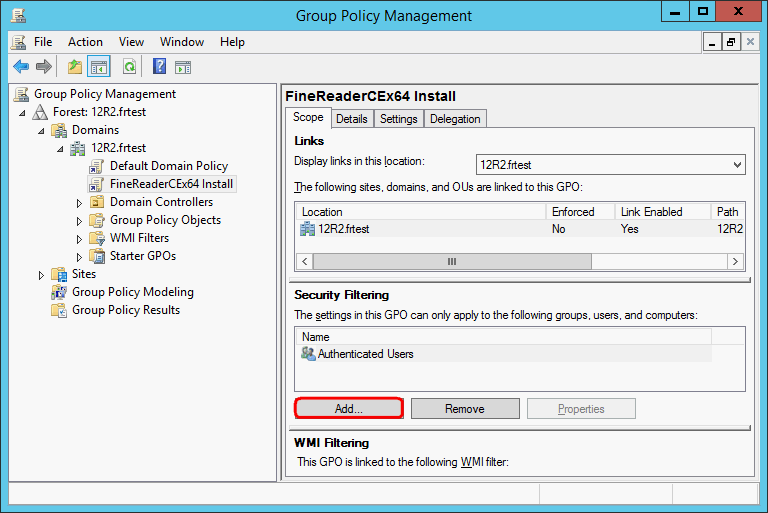
- Right-click the Group Policy Object (GPO) you created and click Edit... on the shortcut menu
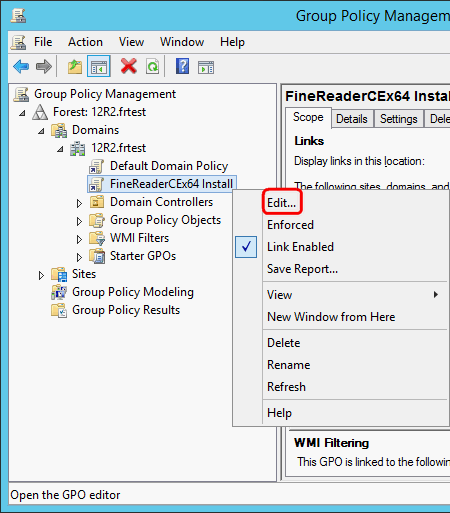
- In the Group Policy Management Editor dialog box, click Computer Configuration>Policies>Software Settings>Software installation.
- Click New>Package... on the shortcut menu.
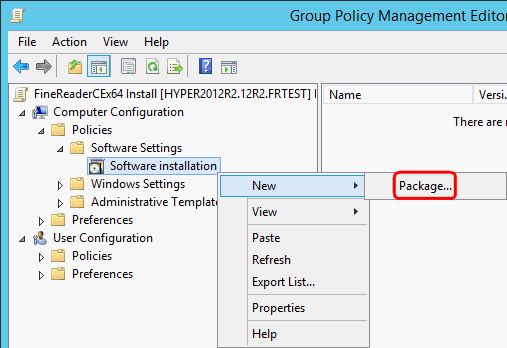
- Specify the network path to the ABBYY FineReader 16.msi file (when installing on 32-bit systems) or the ABBYY FineReader 16 x64.msi file (when installing on 64-bit systems). These files are located in the ABBYY FineReader PDF administrative installation folder on the server.
- Select the Advanced deployment method.
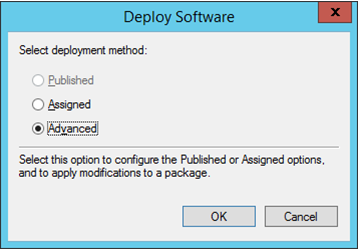
- A dialog box will open. If you are installing the 32-bit version, click the Advanced button on the Deployment tab and make sure the Make this 32-bit X86 application available to Win64 machines option is disabled.
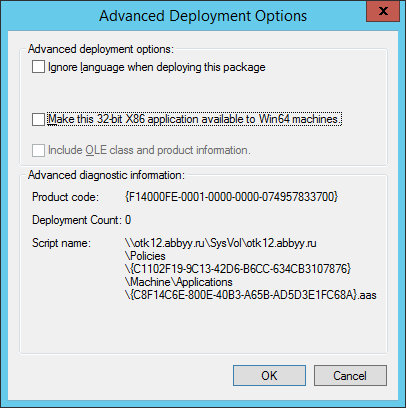
- Select the Modifications tab and click Add...
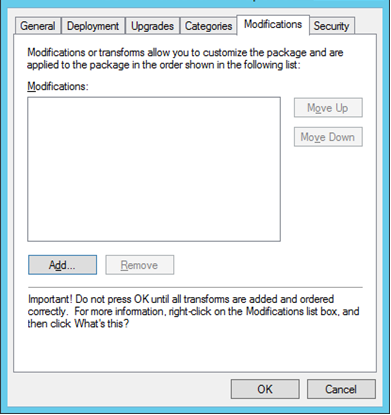
- Select the interface language file of the desired ABBYY FineReader PDF interface language. The language files are located in the administrative installation folder on the server.
File names and their languages:
1026.mst Bulgarian
1028.mst Chinese (Traditional)
1029.mst Czech
1030.mst Danish
1031.mst German
1032.mst Greek
1033.mst English
1034.mst Spanish
1036.mst French
1038.mst Hungarian
1040.mst Italian
1041.mst Japanese
1042.mst Korean
1043.mst Dutch
1045.mst Polish
1046.mst Portuguese (Brazilian)
1049.mst Russian
1051.mst Slovak
1053.mst Swedish
1055.mst Turkish
1058.mst Ukrainian
1066.mst Vietnamese
2052.mst Chinese (Simplified)
E.g.: To install ABBYY FineReader with the Russian interface, select 1049.mst.
12.06.2024 14:29:37