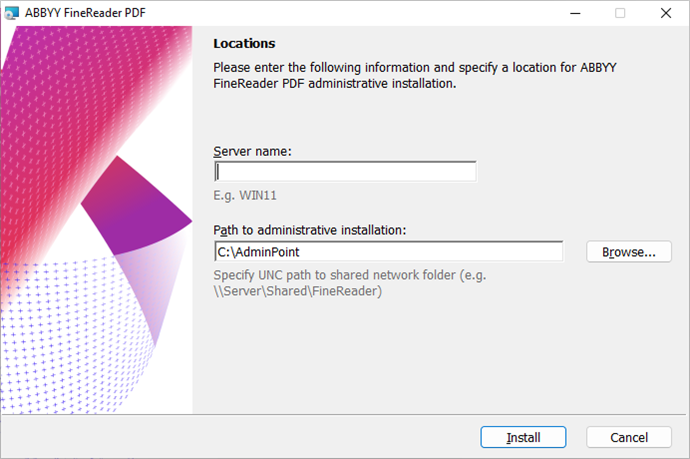Creating an administrative installation point
- Launch the AutoRun.exe file from the installation package folder and choose Mass Installation > Install and activate using the License Manager > Step 2. Create an administrative installation.
Alternatively, use the command line to run the following command in the installation package folder: msiexec.exe /a.
Note: see Additional command-line options for silent installation with additional options for command line installation. - Follow the instructions of the setup program.
When the setup program prompts you, specify the following:
- The name of the computer where the License Server is to be installed
Note: A server's IP address can be used instead of its name. - The path to the administrative installation folder
Important! Avoid moving the administrative installation folder after ABBYY FineReader is installed on the workstations.
Note: To be able to edit documents when using a limited version of ABBYY FineReader PDF 16 requiring a Concurrent license, copy the limited version license file to the OpenLicenses folder after creating the administrative installation folder.
For example, if the administrative installation folder has been created in folder C:\Temp\FineReaderPDF, the limited version license file should be copied to the OpenLicenses folder located here: C:\Temp\FineReaderPDF\Bin\OpenLicenses.
Note: We do not recommend creating an administrative installation folder on the computer where ABBYY FineReader PDF 16 is installed locally. All further product updates on that machine will require a Windows privilege escalation (red UAC window). To avoid this, create the administrative installation folder on a different computer.
6/12/2024 2:29:37 PM