Installing the License Server and the License Manager
- Launch the AutoRun.exe file from the installation package folder and choose Mass Installation > Install and activate using the License Manager > Step 1. Install the License Server and the License Manager.
Alternatively, launch the License Server\Setup.exe file from the installation package folder. - Follow the instructions of the setup program.
During setup, you can:
- Install ABBYY FineReader License Server and ABBYY FineReader License Manager.
The License Server and the License Manager will be installed on the same computer. You can specify the folder where you want to install the License Manager. - Install only ABBYY FineReader PDF 15 License Manager. You will need to specify a folder into which the License Manager is to be installed and specify the name of the computer running the License Server.
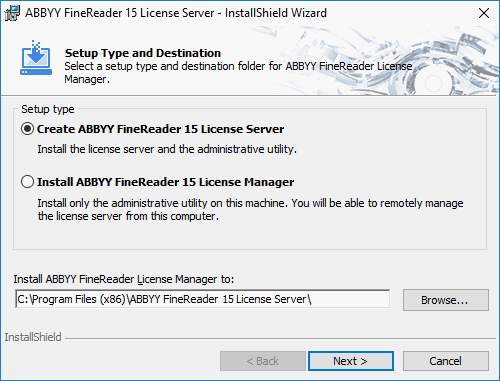
Notes:
- If several users will be managing the ABBYY FineReader PDF 15 licenses, they must have the License Manager installed on their computers.
- Each user must be a member of one of the two local groups on the server:
- ABBYY Licensing Administrators
- BUILTIN\Administrators
You can disable user authorization in the file %commonprogramfiles%\ABBYY\FineReader\15\Licensing\NetworkLicenseServer.ini
(or %commonprogramfiles(х86)%\ABBYY\FineReader\15\Licensing\NetworkLicenseServer.ini if you are using a 64-bit system).
This file is located on the computer where the License Server has been installed.
Add the following parameter to this file:
[Licensing]
EnableManagerAuthorization = false
Important! For the changes to take effect, you must restart the ABBYY FineReader PDF 15 Licensing Service.
3/4/2022 7:13:06 AM