Setting up Citrix Workspace App
When deploying ABBYY FineReader PDF 15 using Citrix Workspace App, use the Installed application accessed from a server scenario.
To deploy ABBYY FineReader PDF 15:
- Install FineReader on all servers in the Delivery Group of the Citrix farm*.
- Create a Licensing Server and add a suficient number of licenses.
Note. If a user starts ABBYY Hot Folder or another bundled application without starting FineReader, a Concurrent/Remote User license will still be allocated to the user. The above does not apply to ABBYY Screenshot Reader, as it does not need a Concurrent/Remote User license to be launched.
* A farm is several Citrix servers that are grouped together to enable centralized administration, load balancing and fault tolerance.
Example: setting up Citrix Workspace App 1808
- Open Citrix Studio.
- Select the farm where you want to deploy ABBYY FineReader PDF 15.
- Create a Delivery Group for FineReader or add FineReader to an existing group.
To create a new delivery group:
- Click Delivery Groups > Create Delivery group.
- On the Machines step, select a Machine Catalog from the list and specify the number of servers you want to use.
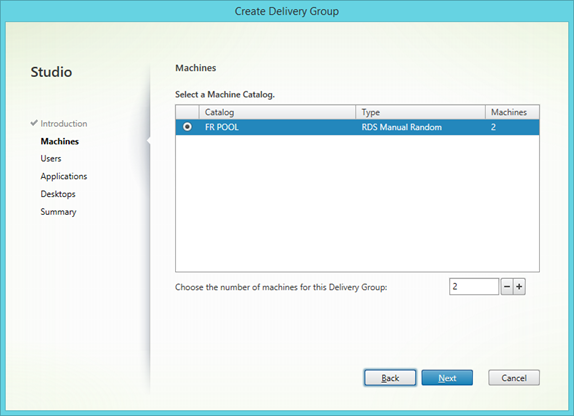
- On the Users step, specify which users will have access to the Delivery Group or limit the Delivery Group to specific users.
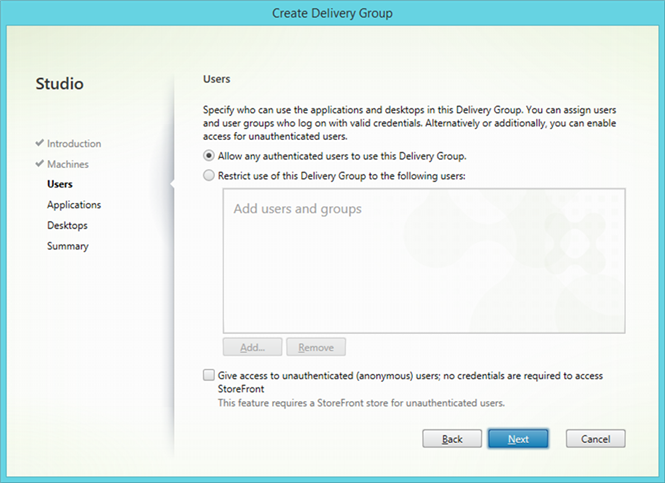
- On the Applications step, click Add… and select the applications that can be started in the Delivery Group:
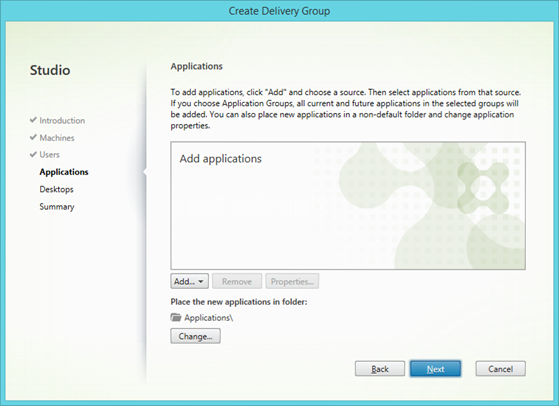
- From start menu…
Select ABBYY FineReader PDF 15 from the list. If you want users to have access to bundled applications without first starting FineReader, select these applications. Click OK.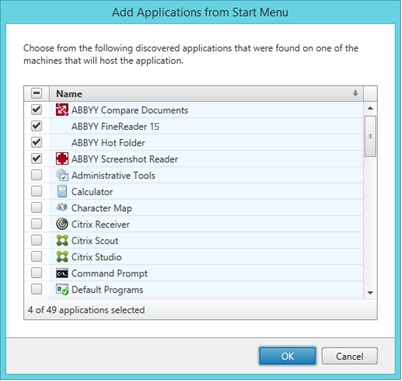
- Manually…
If several application directories are available on the selected servers, select the directory with ABBYY FineReader PDF 15 in the Working directory box. Under Path to the executable file, specify the path to FineReader.exe, then specify an application name for users and one for administrators. Click OK.
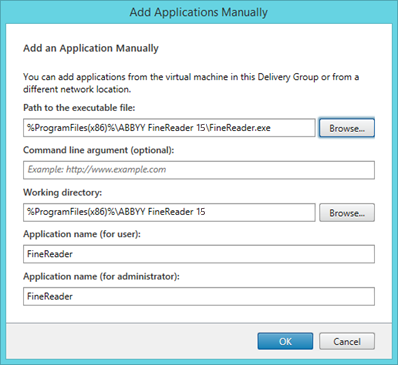
- Add any applications you want to appear in the same Delivery Group as ABBYY FineReader PDF 15 and click Next.
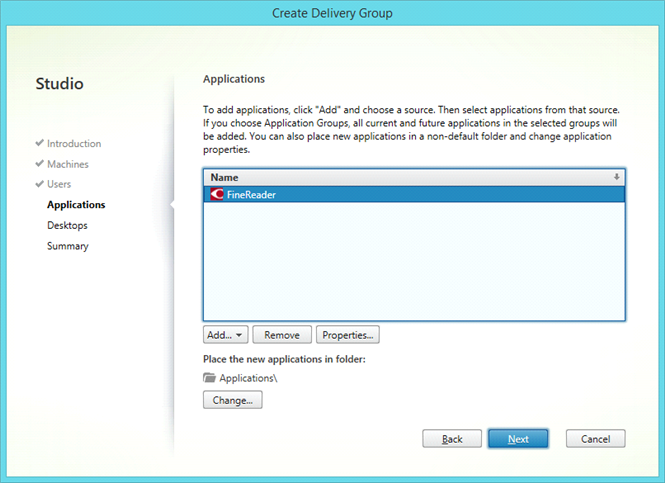
- On the Desktops step, add the desktops that will be provided by the Delivery Group. If you do not want to provide access to desktops, skip this step.
- On the Summary step, specify a name for the Delivery Group under Delivery Group name and a description under Delivery Group description, used as label in Receiver (optional). Complete the Delivery Group creation process.
- Select the Delivery Group you just created and click Edit Delivery Group. In the dialog box that opens, select the StoreFront tab, enable the Automatically, using the StoreFront servers selected below option and specify the StoreFront servers of the Delivery Group.
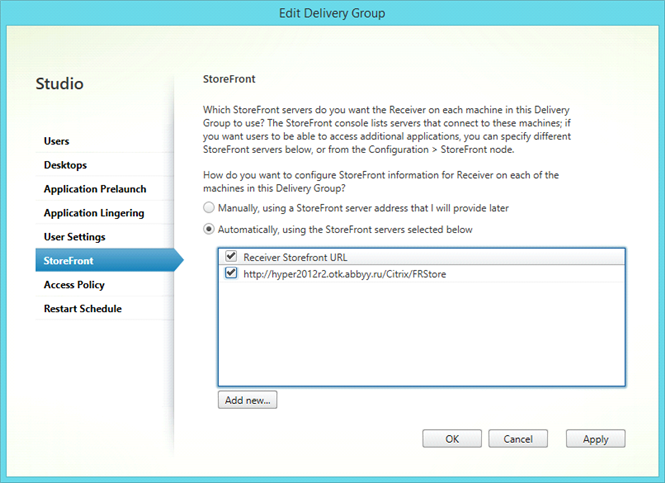
To add ABBYY FineReader PDF 15 to an existing Delivery Group:
- Select the Delivery Group to which you want to add FineReader and click Add Applications.
- Add ABBYY FineReader PDF 15 in the same way as described in step 4 for a new Delivery Group.
04.03.2022 7:13:06