Workspace
The Recorder Log Viewer workspace has three main components that are immediately visible:
- The Command Bar where you access all program functions:
- To open a log, click Open New.
When you open a log, its contents are displayed in Session Explorer. You can open multiple logs and navigate between them using Session Explorer. - To open one of the previously viewed logs, click the Open Resent button.
The list shows you 5 recent logs that you've opened. You can open a log by clicking on its entry. If the log you want isn't on the recent logs list, click the Open New to see log locations you can browse to find the log. - To close all open logs, click the Close All Sessions button.
- The Session Explorer for navigating a session of the opened logs.
It shows all recorded events in a session. For each event, you can see the following entries: - application
Contains the path to the application EXE file or website URL where the user performed the action. - element type
Optional element contains the type of item associated with the event. For example, the Window, Button. - value
Optional element. May contain encrypted copied or pasted text, URL if the event happened in the browser, coordinates of the mouse click in the followed format: x, y - To close one of the open logs, select the session and press the Delete key.
- The Screenshot Viewer the see the screenshots of the recorded events.
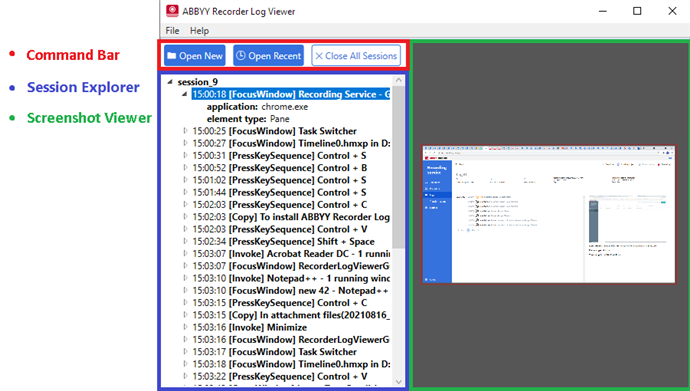
22.09.2023 8:59:47