Document recognition
Images that have been imported to an OCR project need to be recognized, i.e. converted to text. Before initializing recognition, ABBYY FineReader PDF analyzes the document structure and marks text, picture, and table areas on the images.
By default, all new pages are recognized automatically.
Hint: You can disable automatic recognition for new pages in the Preferences dialog (ABBYY FineReader PDF main menu > Preferences...).
Note: The quality of recognized text is affected by the recognition language, source document image, and the document layout structure being specified correctly. To find out more about using the properties of the source document to get the best possible recognition result, see Improving recognition results.
Attention: Document recognition should be launched manually if:
- you have disabled automatic recognition,
- you have changed the document markup, text properties, or the table structure,
- you have changed the recognition language of the document.
To recognize a document manually:
- Open an OCR project or create a new one.
- Select Recognize All Pages in the Page app menu or click Recognize on the toolbar.
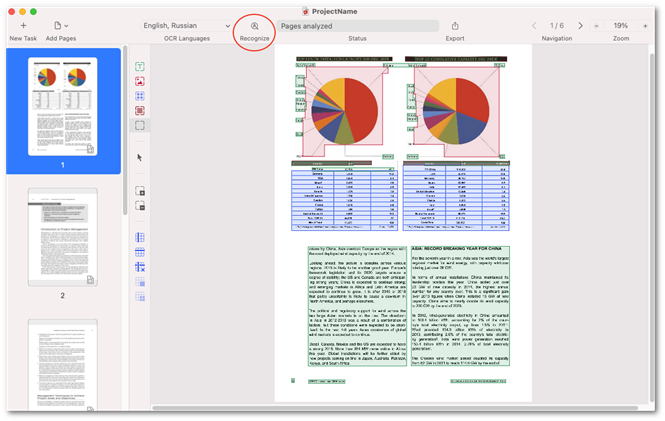
If you have previously modified the layout of one or several document pages, you can choose to recognize only those particular pages.
To do so:
- Select the pages that you want to recognize.
- Use one of the following commands:
- Recognize (in the context menu of a selected page),
- Recognize Selected Pages (in the Page app menu).
Hint: You can copy the recognized text from one or several areas to the clipboard.
Note: When export command is called, ABBYY FineReader PDF automatically begins recognizing pages that have not been recognized yet.
20.03.2024 7:50:39