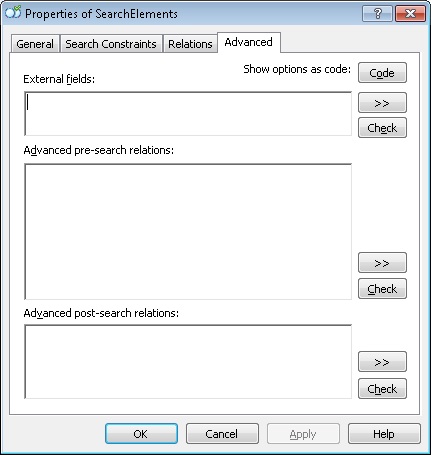Additional search constraints
You can also specify search constraints in a special FlexiLayout language.
You can specify additional search constraints on the Advanced tab of the element's Properties dialog box.
Show Properties dialog box, Advanced tab
 Note.For a Repeating Group element, an Advanced for All Instances is available. See Additional search constraints for a Repeating Group element.
Note.For a Repeating Group element, an Advanced for All Instances is available. See Additional search constraints for a Repeating Group element.
The program offers a code editor where you can enter code for additional search constraints. The code editor can highlight different types of lexemes, suggest possible methods and properties (point suggestions), and carry out find and replace operations for any strings.
Full stop suggestions
The full stop suggestion technology is used in ABBYY FlexiLayout Studio to offer suggestions to the user when writing macros in the FlexiLayout object-oriented language. The technology makes it easier to enter the names of methods and fields for objects of various types available ion the language.
If an expression typed in by the user is the name of an object, when you enter the full stop character (".") after the name, the program offers a drop-down list with the names of methods and fields for this object.
When you start typing, the selection in the list will automatically move to the name that starts with the characters typed after the full stop.
Pressing the Space, Tab or Enter buttons or entering a separator character (~!#%^&*()-=+\|/?><{}[];:.,'") which cannot be used in the names of methods or fields will change the text typed after the full stop to the name of the method or field selected in the list. Alternatively, you can double-click the desired name in the list to substitute the text after the full stop with that name.
Pressing the left arrow, right arrow, Insert, Delete, Home, End, Page Up, Page Down or Escape buttons, clicking anywhere outside the list or pressing a keyboard shortcut (e.g. Ctrl+V) will close the list without making any substitutions.
Use the up and down arrows to go up and down the list of suggestions.
Press BACKSPACE to delete characters typed after the full stop without closing the list of suggestions. However, if you delete the full stop itself, the list will close.
Additional search constraints can be of two types:
- Advanced pre-search relations - sets search constraints for an element and creates a search area
- Advanced post-search relations - penalizes generated hypotheses based on the properties of the corresponding elements
Element fields
An element field is a typed variable that belongs to an element. Element fields are defined in the External fields section on the Advanced tab and are used in additional search constraints. The value of a field can be changed only in the element to which it belongs. The value of a field may be used in the additional search constraints of the element itself and of the elements below the element in the tree. For more about element fields, refer to the Element fields section.
12.04.2024 18:16:02