- Bulgarian (Български)
- Chinese Simplified (简体中文)
- Chinese Traditional (繁體中文)
- Czech (Čeština)
- Danish (Dansk)
- Dutch (Nederlands)
- Estonian (Eesti)
- French (Français)
- German (Deutsch)
- Greek (Ελληνικά)
- Hungarian (Magyar)
- Italian (Italiano)
- Japanese (日本語)
- Korean (한국어)
- Polish (Polski)
- Portuguese (Brazilian) (Português (Brasil))
- Slovak (Slovenský)
- Spanish (Español)
- Swedish (Svenska)
- Turkish (Türkçe)
- Ukrainian (Українська)
- Vietnamese (Tiếng Việt)
Setting up Citrix XenApp
When deploying ABBYY FineReader 14 using Citrix XenApp, use the Installed application accessed from a server scenario.
To deploy ABBYY FineReader 14:
- Install FineReader on all servers in the Delivery Group of the Citrix farm*.
- Create a Licensing Server and add a sufficient number of licenses. The number of users who will be able to use FineReader at the same time will be limited to the number of installed Concurrent licenses.
Note. If a user starts ABBYY Screenshot Reader or another bundled application without starting FineReader, a Concurrent license will still be allocated to the user.
* A farm is several Citrix servers that are grouped together to enable centralized administration, load balancing and fault tolerance.
Example: setting up Citrix XenApp 7.9
- Open Citrix Studio.
- Select the farm where you want to deploy ABBYY FineReader 14.
- Create a Delivery Group for FineReader or add FineReader to an existing group.
To create a new delivery group:
- Click Delivery Groups>Create Delivery group.
- On the Machines step, select a Machine Catalog from the list and specify the number of servers you want to use.
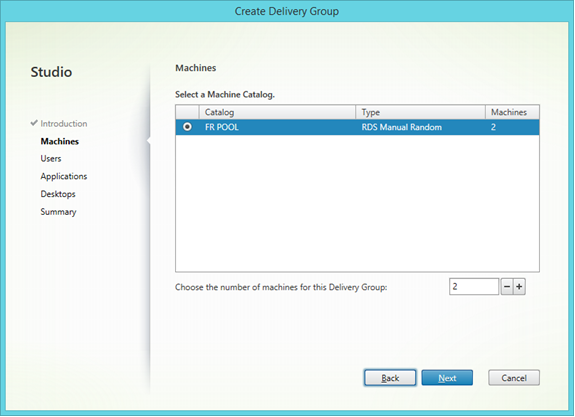
- On the Users step, specify which users will have access to the Delivery Group or limit the Delivery Group to specific users.
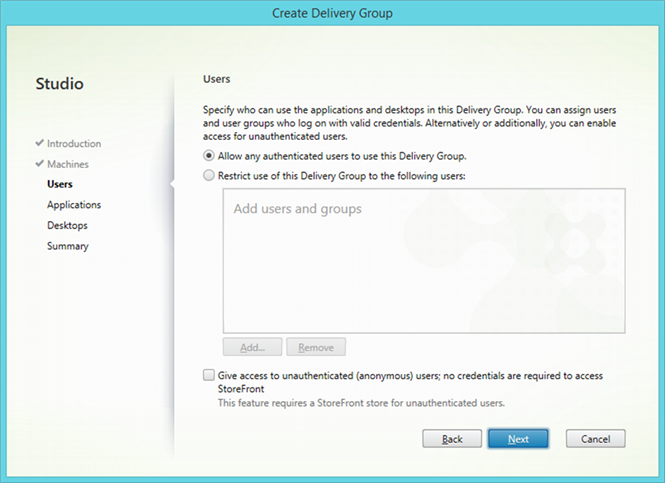
- On the Applications step, click Add… and select the applications that can be started in the Delivery Group:
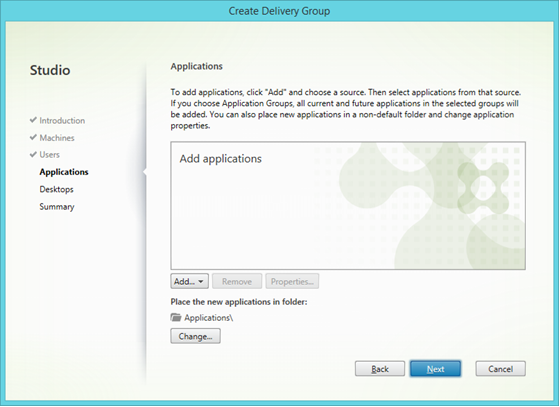
- From start menu…
Select ABBYY FineReader 14 from the list. If you want users to have access to bundled applications without first starting FineReader, select these applications. Click OK.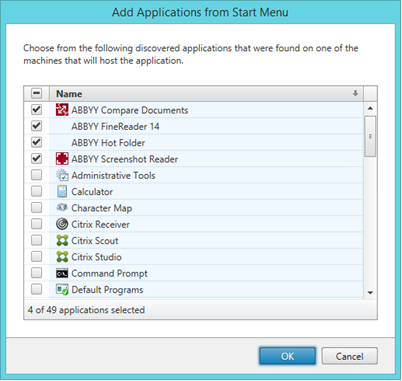
- Manually…
If several application directories are available on the selected servers, select the directory with ABBYY FineReader 14 in the Working directory box. Under Path to the executable file, specify the path to FineReader.exe, then specify an application name for users and one for administrators. Click OK.
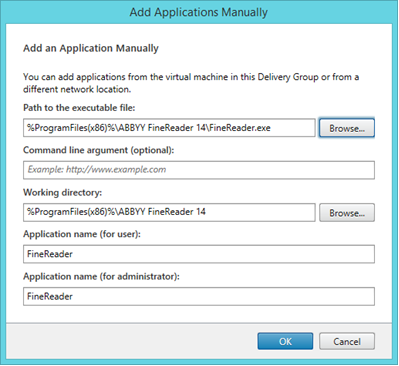
- Add any applications you want to appear in the same Delivery Group as ABBYY FineReader 14 and click Next.
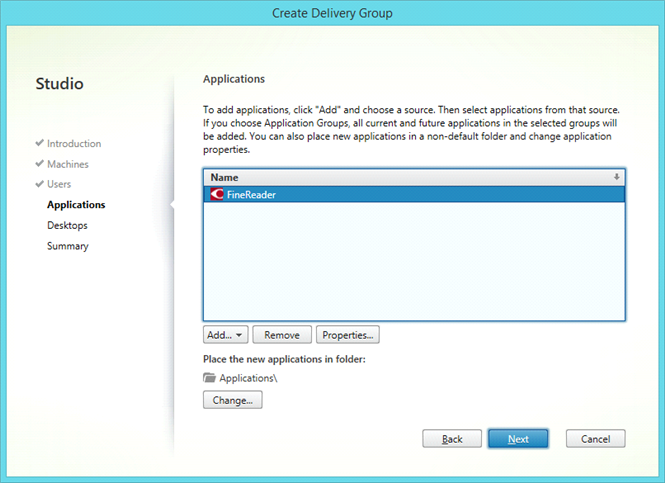
- On the Desktops step, add the desktops that will be provided by the Delivery Group. If you do not want to provide access to desktops, skip this step.
- On the Summary step, specify a name for the Delivery Group under Delivery Group name and a description under Delivery Group description, used as label in Receiver (optional). Complete the Delivery Group creation process.
- Select the Delivery Group you just created and click Edit Delivery Group. In the dialog box that opens, select the StoreFront tab, enable the Automatically, using the StoreFront servers selected below option and specify the StoreFront servers of the Delivery Group.
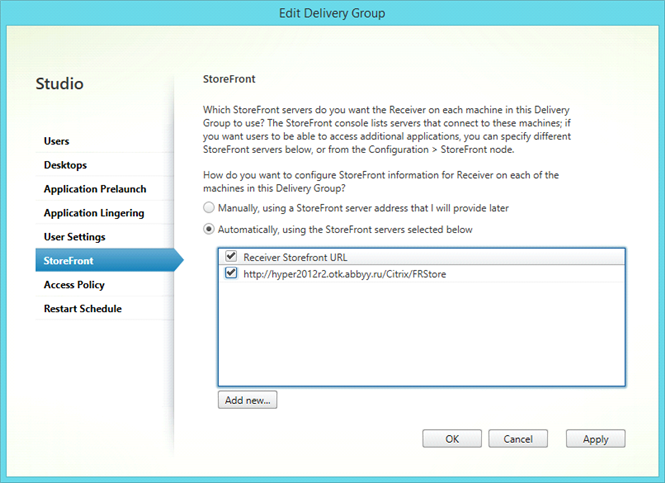
To add ABBYY FineReader 14 to an existing Delivery Group:
- Select the Delivery Group to which you want to add FineReader and click Add Applications.
- Add ABBYY FineReader 14 in the same way as described in step 4 for a new Delivery Group.
02.11.2018 16:19:16